In the bustling world of online printing, where creativity meets commerce, the perfect image can make or break your product. Whether you’re an aspiring entrepreneur looking to launch your brand or a seasoned seller aiming to refresh your catalog, mastering image resizing on platforms like Printify is essential for ensuring your designs shine. But what happens when that stunning artwork you’ve crafted doesn’t fit quite right? Fear not! This comprehensive guide will take you through the ins and outs of resizing images on Printify, transforming potential pitfalls into stepping stones toward professional-looking products.
Imagine holding in your hands a beautifully printed item that perfectly showcases your unique design—only to discover it’s been stretched beyond recognition or cropped at awkward angles. The ability to resize and adapt images not only enhances their visual appeal but also ensures that every detail is captured as intended. In this article, we’ll delve into practical tips, expert tricks, and step-by-step instructions that will empower you to navigate the often-confusing aspects of image formatting with confidence. Let’s unlock the secrets behind optimal design dimensions and bring your creative vision to life!
Importance of Proper Image Size
When you upload images for your products on Printify, the size of those images plays a crucial role in the overall success of your designs. Incorrectly sized images can lead to pixelation or blurriness, undermining the professionalism and aesthetic appeal of your merchandise. Customers are quick to judge a product based on its visual quality; if an image doesn’t meet their expectations, they may opt for a competitor instead. Therefore, ensuring that your visuals are appropriately sized not only enhances product clarity but also fosters trust and encourages purchasing.
Moreover, proper image sizing contributes significantly to faster loading times and improved user experience on e-commerce platforms. High-resolution images that aren’t optimized for web use can slow down page performance, leading to potential buyer frustration and abandonment at checkout. By resizing your images effectively before uploading them to Printify, you strike a balance between visual appeal and functionality—ensuring that shoppers encounter smooth navigation as they browse through your offerings. In this age where first impressions matter more than ever, investing time in understanding the importance of proper image size is crucial for any seller looking to thrive in an increasingly competitive online marketplace.
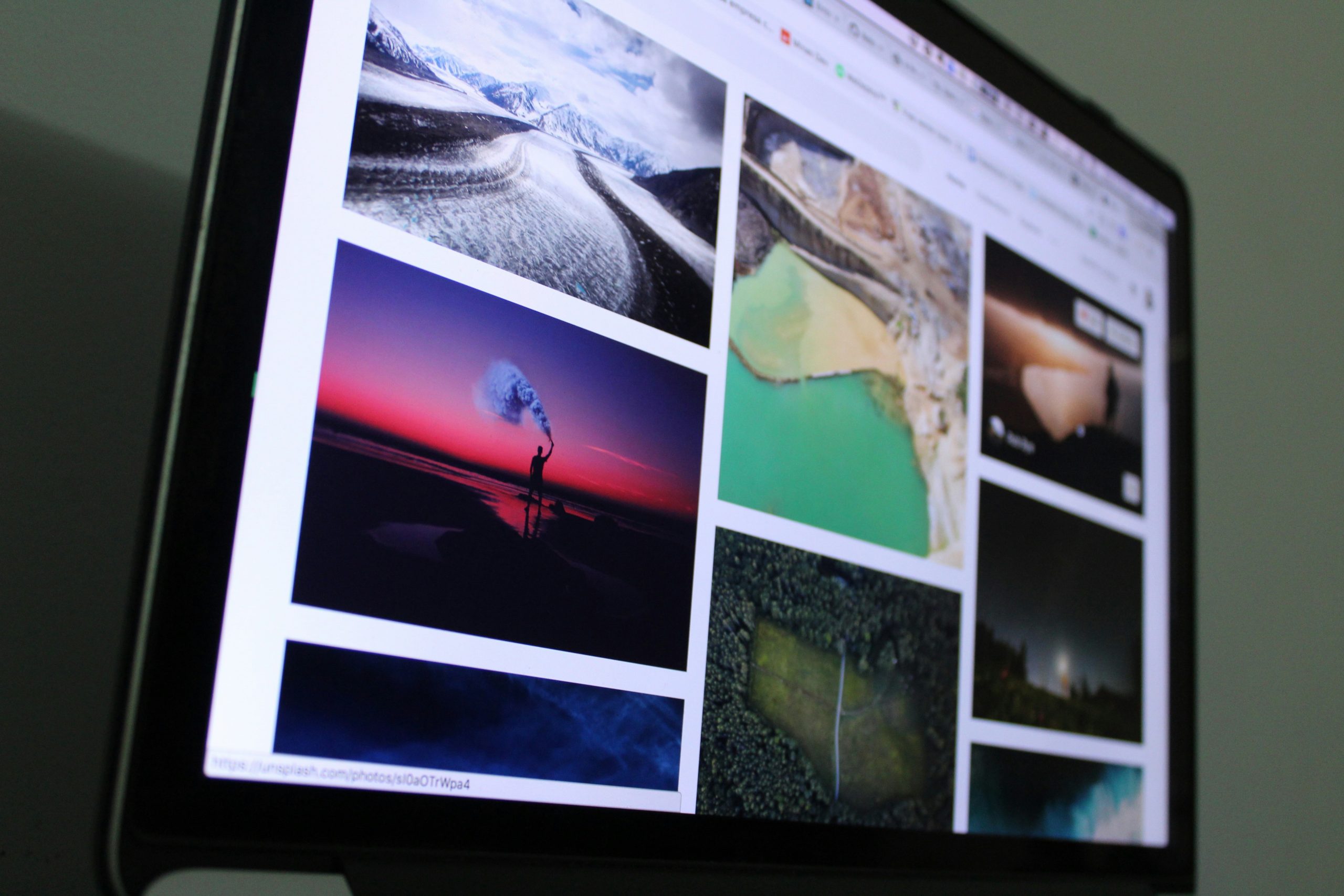
Printify’s Recommended Image Dimensions
When it comes to uploading images to Printify, understanding the recommended dimensions is crucial for ensuring your designs come out vibrant and crisp on products. Each item in their extensive catalog has specific image size guidelines that cater to printing processes and canvas limits. For instance, a standard t-shirt design is best at 4500 x 5400 pixels—this size allows for high-resolution prints while maintaining clarity when viewed up close. Skipping these recommendations can lead you to undesirable results, such as pixelation or unexpected cropping that detracts from your brand’s professional presentation.
Moreover, it’s important to consider the aspect ratio of your designs. Maintaining balance not only enhances the aesthetic appeal but also optimizes printing placement across various items like mugs or phone cases. Think creatively within these dimensions; by experimenting with layouts and negative space within the boundaries provided, you can create stunning visuals that make an impact without sacrificing quality. By paying attention to Printify’s dimensions, you’re not just following guidelines but embracing a strategy that elevates your product line—ultimately leading to greater customer satisfaction and increased sales potential.
Tools for Resizing Images Efficiently
When it comes to resizing images efficiently, leveraging the right tools can dramatically enhance your workflow. Online platforms like Canva and Pixlr offer intuitive interfaces that cater to both beginners and seasoned designers. These tools not only allow you to resize images effortlessly but also provide additional features such as cropping, filtering, and layer manipulation—ensuring your final product is visually appealing without compromising quality or dimensions.
For those who prefer a more hands-on approach, software like Adobe Photoshop remains a powerful choice. With its comprehensive suite of resizing options, users can maintain image integrity by employing smart object layers that prevent pixelation when adjusting sizes. Additionally, batch processing features enable you to resize multiple images simultaneously—a real time-saver when managing large volumes for print projects on Printify.
Ultimately, choosing the right tool often boils down to personal preference and project requirements. Explore different options until you find one that aligns with your creative style while delivering efficient results; after all, perfectly resized images are key in elevating your products on any print-on-demand platform!

Step-by-Step Guide to Resize Images
Resizing images effectively can transform how your products are perceived, optimizing them for various platforms. To start, always consider the target dimensions provided by Printify; these specifications ensure that your images retain clarity and are perfectly tailored to the product they’ll adorn. Utilize tools like Adobe Photoshop or online alternatives such as Canva for a user-friendly approach. Simply upload your image, select the resize option, and input the new dimensions while making sure to maintain the original aspect ratio. This method prevents any unwanted distortion that could diminish the quality of your design.
Beyond just resizing, enhancing image resolution is crucial for print quality. Ensure that you’re starting with high-resolution files—ideally 300 DPI (dots per inch)—to capture fine details when printed on fabric or other materials. Additionally, after resizing, experiment with formats—JPGs work well for photographs while PNGs are better suited for graphics featuring transparent backgrounds. Lastly, before finalizing your uploads to Printify, preview how they appear on different mockups; this step allows you to visualize adjustments in context and make quick edits if necessary—a sure way to elevate your brand’s presentation!
Common Mistakes When Resizing Images
One of the most common pitfalls when resizing images is not maintaining the original aspect ratio. This oversight can lead to distorted visuals that fail to represent your brand accurately. Tools often offer stretch options, but pushing images into unfamiliar proportions may sacrifice quality and professionalism. Instead, always use a method that locks the aspect ratio; this ensures that your image retains its inherent balance without becoming squished or stretched.
Another frequent error is neglecting resolution considerations. Low-resolution images may appear fine on a computer screen, but they can result in pixelation or blurriness when printed. It’s crucial to keep in mind that print media often requires higher resolution—generally 300 DPI (dots per inch)—for crisp results. Before hitting “resize,” take a moment to check your image dimensions against Printify’s guidelines; this step not only enhances visual fidelity but also safeguards against disappointing outcomes once your products are produced. By being mindful of these practices, you can elevate the presentation of your artwork and ensure it shines through every product you create.

Previewing Your Resized Images on Printify
Once you’ve resized your images for Printify, the preview feature becomes your best friend. Instead of merely relying on numerical dimensions, take a moment to absorb how your designs interact with the product templates. This step is crucial; it allows you to visualize the final output and ensure that no essential details are cut off or lost in translation. By toggling through different products in the preview mode, you can assess variations in dimensions and colors, adjusting accordingly for optimal impact.
Additionally, consider how your design resonates with potential customers when viewed on screen versus in print. Digital interfaces may not accurately replicate how colors and brightness will translate onto fabric or other materials. Engaging with this preview can alert you to any tweaks needed—be it resizing elements for clarity or shifting components for better visual balance. Ultimately, this proactive approach not only enhances aesthetics but also elevates customer satisfaction by setting realistic expectations about their purchases.
Conclusion: Mastering Image Resizing Skills
Mastering the skill of image resizing is about more than just fitting images to the dimensions of your print products; it’s about understanding the impact that quality visuals have on customer engagement and brand perception. In a world where first impressions matter, ensuring that your images not only fit perfectly but also maintain their integrity is crucial. High-quality resized images can enhance visual storytelling, convey professionalism, and pave the way for a better user experience.
Consider experimenting with various techniques beyond simple resizing—like adjusting resolution for different platforms or incorporating creative cropping to highlight essential elements of your design. Leveraging tools like Photoshop or online editors can provide you with advanced options for fine-tuning images that elevate your product listings. Ultimately, knowledge and practice in image resizing empower you to create eye-catching visuals that resonate with audiences, driving higher conversion rates and boosting sales. Develop these skills as an integral part of your creative toolkit, turning each resized image into an opportunity for connection and growth in your business journey.











