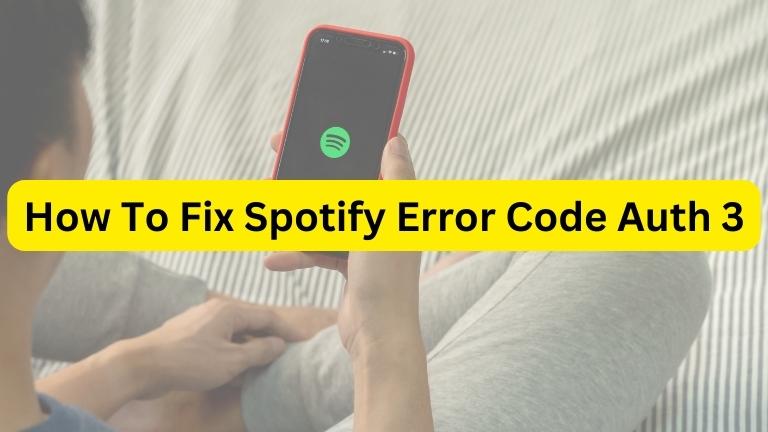Spotify is a widely used music streaming platform that is popular among millions of people worldwide. However, as with any software, it is not immune to errors and bugs. One of the most common errors that users encounter is the Spotify Error Code Auth 3.
This error prevents users from logging in and accessing their Spotify accounts. In this article, we will discuss the possible causes of this error and provide solutions to fix it.
What is Spotify Error Code Auth 3?
Spotify Error Code Auth 3 occurs when there is an authentication failure during the login process, preventing the user from accessing their Spotify account and using the app.
Causes of Spotify Error Code Auth 3
There are several reasons why Spotify Error Code Auth 3 may occur. Here are some of the most common causes:
1. Incorrect Login Credentials
The most common cause of Spotify Error Code Auth 3 is incorrect login credentials, which may include entering the wrong username or email address or forgetting the password.
2. Server Issues
Sometimes, authentication errors can also occur due to technical problems with the Spotify servers. If the servers are down or experiencing high traffic, users may not be able to log in to their accounts.
3. Firewall or Antivirus Software
Firewalls or antivirus software installed on a user’s device can sometimes block Spotify’s internet connection, leading to authentication errors.
4. Outdated Spotify App
Using an outdated version of the Spotify app can cause authentication problems. Users should always make sure to update their app to the latest version to avoid encountering this error.
Solutions to Fix Spotify Error Code Auth 3
If you encounter Spotify Error Code Auth 3, here are some effective solutions you can try:
1. Check Your Login Credentials
If you encounter Spotify Error Code Auth 3, the first thing you should do is double-check your login credentials. Make sure that you are entering the correct username and password, and that you are not mistyping anything. If you are unsure of your password, you can try resetting it through the Spotify app or website.
2. Reset Your Password
If you are unable to log in after resetting your password, you can try logging in with your email address instead of your username. Sometimes, users may have used their email address to sign up for their Spotify account, and not their username.
3. Check Spotify’s Server Status
If you suspect that Spotify’s servers are causing the authentication error, you can check the status of the servers by visiting the Spotify Status Page. If the servers are down or experiencing issues, you will have to wait until they are resolved.
4. Disable Firewall or Antivirus Software
If you suspect that your firewall or antivirus software is causing the error, you can try disabling them temporarily to see if it resolves the issue. To do this, follow these steps:
- Press the Windows key + R on your keyboard to open the Run dialog box.
- Type “control panel” and press Enter to open the Control Panel.
- Click on “System and Security” and then click on “Windows Defender Firewall” or “Windows Firewall”.
- Click on “Turn Windows Defender Firewall on or off” or “Turn Windows Firewall on or off”.
- Select the option to turn off the firewall for both private and public networks.
- Click on “OK” to save your changes.
Once you have disabled your firewall, try logging in to your Spotify account again to see if the error has been resolved. If it has, you can either leave your firewall disabled while using Spotify or add an exception for Spotify in your firewall settings.
5. Update Your Spotify App
If you are using an outdated version of the Spotify app, it may cause authentication problems. To avoid this, always make sure that you have the latest version of the app installed. You can check for updates by visiting the app store on your device and searching for Spotify.
If an update is available, download and install it to ensure that you have the most recent version of the app. This can often resolve authentication errors and other issues you may be experiencing with the app.
Conclusion
By following these simple steps, Spotify users can easily troubleshoot and fix Spotify Error Code Auth 3. Remember to always keep your app updated, check your login credentials, and disable any firewalls or antivirus software that may be blocking the app. By doing so, you can ensure that your Spotify experience is smooth and uninterrupted.
FAQs About Spotify Error Code Auth 3
What is Spotify Error Code Auth 3?
Spotify Error Code Auth 3 is an error message that occurs when there is a problem with the authentication process during login, preventing the user from accessing their Spotify account.
What causes Spotify Error Code Auth 3?
The most common reasons for encountering Spotify Error Code Auth 3 are incorrect login credentials, server issues, firewall or antivirus software blocking Spotify, and using an outdated version of the Spotify app.
How can I fix Spotify Error Code Auth 3?
By following these steps, check your login credentials, reset your password, check Spotify’s server status, disable the firewall or antivirus software, and update your Spotify app to the latest version. you can resolve Spotify Error Code Auth 3 and regain access to your Spotify account.
Why am I unable to log in to my Spotify account?
There are several reasons why you may not be able to log in to your Spotify account, including entering incorrect login credentials, experiencing server issues, having a firewall or antivirus software enabled on your device, or using an outdated version of the Spotify app.
Can I prevent Spotify Error Code Auth 3 from occurring in the future?
Yes, you can prevent this error from occurring in the future by keeping your app up-to-date, using strong and unique login credentials, and ensuring that your firewall or antivirus software is not blocking Spotify’s internet connection.