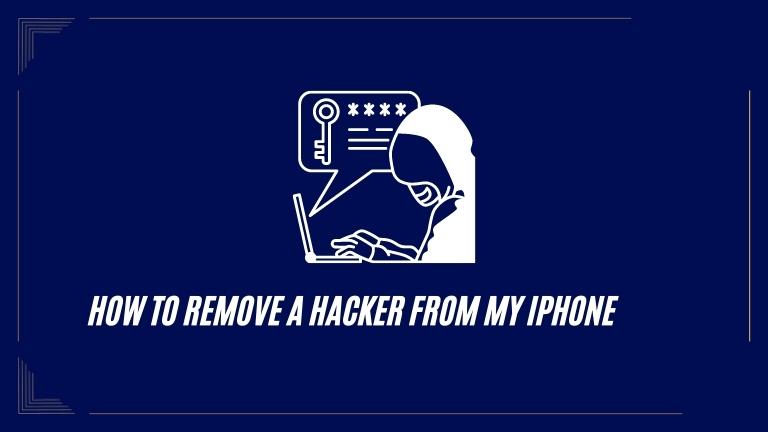Our smartphones have become essential in our daily lives, but they also pose security risks. If you think your iPhone is hacked, act quickly to protect your personal information. This article offers solutions to remove hackers and ensure your device’s security.
How to Remove a Hacker from My iPhone
Take immediate action when dealing with a hacker on your iPhone. Follow these steps to regain control and safeguard your sensitive data.
Change Your Apple ID Password
The first step is to change your Apple ID password. This secures your Apple accounts and prevents the hacker from accessing them.
Enable Two-Factor Authentication
Enabling two-factor authentication adds an extra level of security by requiring a verification code along with your password. This makes it difficult for hackers to access your accounts without physical possession of your iPhone.
Check for Suspicious Apps
To ensure your iPhone’s security, check the installed apps for any unfamiliar or suspicious ones. Remove them by pressing and holding the app icon on the home screen until the icons start shaking, then tap the “X” button.
Update Your iPhone
To maintain security, regularly update your iPhone’s software. Check for updates by going to Settings > General > Software Update and installing them as soon as they are available.
Scan for Malware
Protect your iPhone from malware by downloading a reliable antivirus or anti-malware app from the App Store. Run a comprehensive scan of your device, remove any detected threats, and follow the app’s instructions for added security.
Review and Remove Suspicious Profiles
Check for unauthorized profiles on your iPhone by navigating to Settings > General > Profiles & Device Management. Review the list of profiles and delete any that are unfamiliar or untrusted to protect your data.
Conclusion
If you find that your iPhone has been hacked, don’t panic. By following the steps in this guide, you can remove the hacker and improve your device’s security. Change your Apple ID password, enable two-factor authentication, delete suspicious apps and profiles, update your iPhone’s software, and scan for malware. These proactive measures will protect your personal information and ensure a secure iPhone experience.