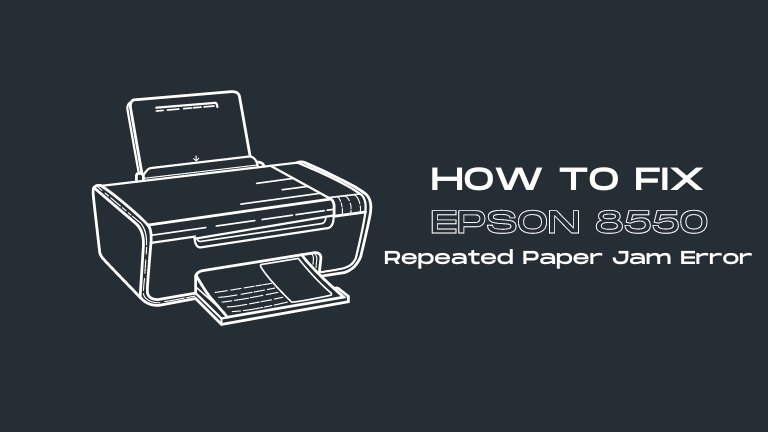If you own an Epson 8550 printer, you may have experienced the frustrating issue of repeated paper jams. This issue can be caused by a variety of factors, from worn-out rollers to incorrect paper settings. In this article, we will provide a step-by-step guide on how to fix the Epson 8550 repeated paper jam error.
Understanding the Cause of the Problem
Before attempting any fixes, it is important to understand the cause of the repeated paper jam error. The issue is often caused by worn-out rollers, incorrect paper settings, or debris and foreign objects in the printer.
Checking for Debris and Foreign Objects
To address the repeated paper jam error on your Epson 8550 printer, the first step is to check for any debris or foreign objects that may be causing the issue. Follow the steps below:
- Turn off your printer and unplug it from the power source.
- Open the printer cover and carefully remove any visible objects that may be blocking the paper path, such as paper clips, staples, or torn pieces of paper.
- Use a flashlight to check for any small debris or foreign objects that may be difficult to see. Use a pair of tweezers or a soft cloth to remove them.
- Check the printer’s rollers for any signs of wear or damage. If the rollers appear worn out or damaged, they may need to be replaced.
Once you have checked for any debris or foreign objects and ensured that the rollers are in good condition, try printing again to see if the issue has been resolved. If the problem persists, move on to the next solution.
Checking the Rollers
The rollers can be another common cause of repeated paper jams in the Epson 8550 printer. Over time, the rollers may become worn out and less effective at feeding paper through the printer.
To fix this issue, you can check the rollers for signs of wear and tear, such as cracks or flat spots. If you notice any damage to the rollers, you may need to replace them to prevent further paper jams.
Checking Paper Settings
Incorrect paper settings can also lead to repeated paper jams in the Epson 8550 printer. Make sure that the paper size and type settings in the printer driver match the paper loaded in the printer. If they do not match, update the settings to prevent paper jams.
Fixing the Problem
Once you have identified the cause of the repeated paper jam error on your Epson 8550 printer, you can begin to fix the issue.
Cleaning the Rollers
If the rollers are causing the issue, they will need to be cleaned or replaced. Here are the steps to clean the rollers:
- Turn off the printer and unplug it from the power source.
- Open the printer cover and remove the toner cartridges.
- Use a lint-free cloth dampened with water to clean the rollers. Make sure to clean all the rollers thoroughly.
- Allow the rollers to dry completely before replacing the toner cartridges and closing the printer cover.
If the rollers are damaged or worn out, they will need to be replaced. Contact Epson customer support for assistance with replacing the rollers.
Adjusting Paper Settings
If incorrect paper settings are causing the repeated paper jam error, you can adjust the settings in the printer driver. Here are the steps:
- Open the printer driver on your computer.
- Click on the “Paper/Quality” tab.
- Ensure that the paper size and type settings match the paper loaded in the printer.
- Click “OK” to save the changes.
Clearing Debris and Foreign Objects
If debris or foreign objects are causing the repeated paper jam error, they will need to be removed. To do this, follow these steps:
- Turn off the printer and unplug it from the power source.
- Open the printer cover and carefully remove any debris or foreign objects that may be blocking the paper path.
- Close the printer cover and plug the printer back in.
Preventing Future Paper Jams
Once you have fixed the repeated paper jam error, it is important to take steps to prevent it from happening again in the future.
Proper Maintenance
Performing regular maintenance can help keep your printer in good working order and prevent paper jams. This includes cleaning the rollers and paper path with a lint-free cloth and ensuring that the printer is free from dust and debris.
Additionally, using high-quality paper and storing it properly can also prevent paper jams from occurring. Finally, it is important to always use the correct paper settings in the printer driver and to avoid overfilling the paper tray, as this can also contribute to paper jams.
Using High-Quality Paper
Using high-quality paper can also help prevent paper jams. Low-quality paper is more prone to tearing or getting stuck in the printer, leading to paper jams. Choosing paper that is compatible with your printer and following the manufacturer’s recommendations for paper type and weight can also help prevent paper jams.
Proper Loading of Paper
Correctly loading the paper can help prevent paper jams. Ensure that the paper is loaded straight and that the paper guides are adjusted to the correct size of the paper. It is also important not to overfill the paper tray as this can cause the paper to jam.
Conclusion
This article provides solutions to fix the repeated paper jam error on an Epson 8550 printer. The error is often caused by debris, worn-out rollers, or incorrect paper settings. To fix the issue, you can remove debris, clean or replace rollers, or adjust paper settings in the printer driver.
To prevent future paper jams, regular maintenance, high-quality paper, and proper paper loading are recommended. If the issue persists, consider contacting Epson customer support or a printer repair service.