In a world where screens dominate our daily lives, the battle against eye strain has led many to seek refuge in the comforting embrace of dark mode. Whether you’re scrolling through your social media feeds late at night or catching up on the latest news during a bright afternoon, this sleek and stylish interface not only looks good but can also alleviate some of that harsh glare. If you’re an Android user who loves staying updated with Google Feed but craves a more soothing visual experience, you’re in for a treat!
Unlocking dark mode in your Google Feed isn’t just about aesthetics; it’s about enhancing your overall browsing experience while reducing battery consumption on OLED screens. In this article, we’ll guide you step-by-step through the process of enabling this trendy feature. Say goodbye to blinding white backgrounds and hello to an elegant new look that makes reading articles feel like flipping through pages in a cozy library after sunset. Get ready to transform your feed into a stylish sanctuary that caters to both your eyes and your sense of style!
What is Google Feed?
Google Feed, now commonly referred to as Google Discover, is a dynamic content delivery system that curates personalized news and information based on your interests and online behavior. This feature aggregates articles, videos, and other media from various sources across the web, allowing users to stay updated on topics they care about without having to sift through an endless stream of data. The magic lies in its advanced algorithms that learn continuously; the more content you engage with—be it through likes or shares—the sharper its recommendations become.
What sets Google Feed apart from traditional news apps is its seamless integration into the user’s daily routine. Instead of actively searching for information or visiting specific sites, users can simply swipe right on their home screen to discover a wealth of tailored insights at their fingertips. Additionally, this feed isn’t limited to just current events; it branches into hobbies, entertainment, technology updates, and more subjective areas like lifestyle tips—all designed to engage diverse user interests in one holistic platform. By personalizing content delivery in this manner, Google Feed not only enhances user experience but also promotes deeper connections with relevant content streams.
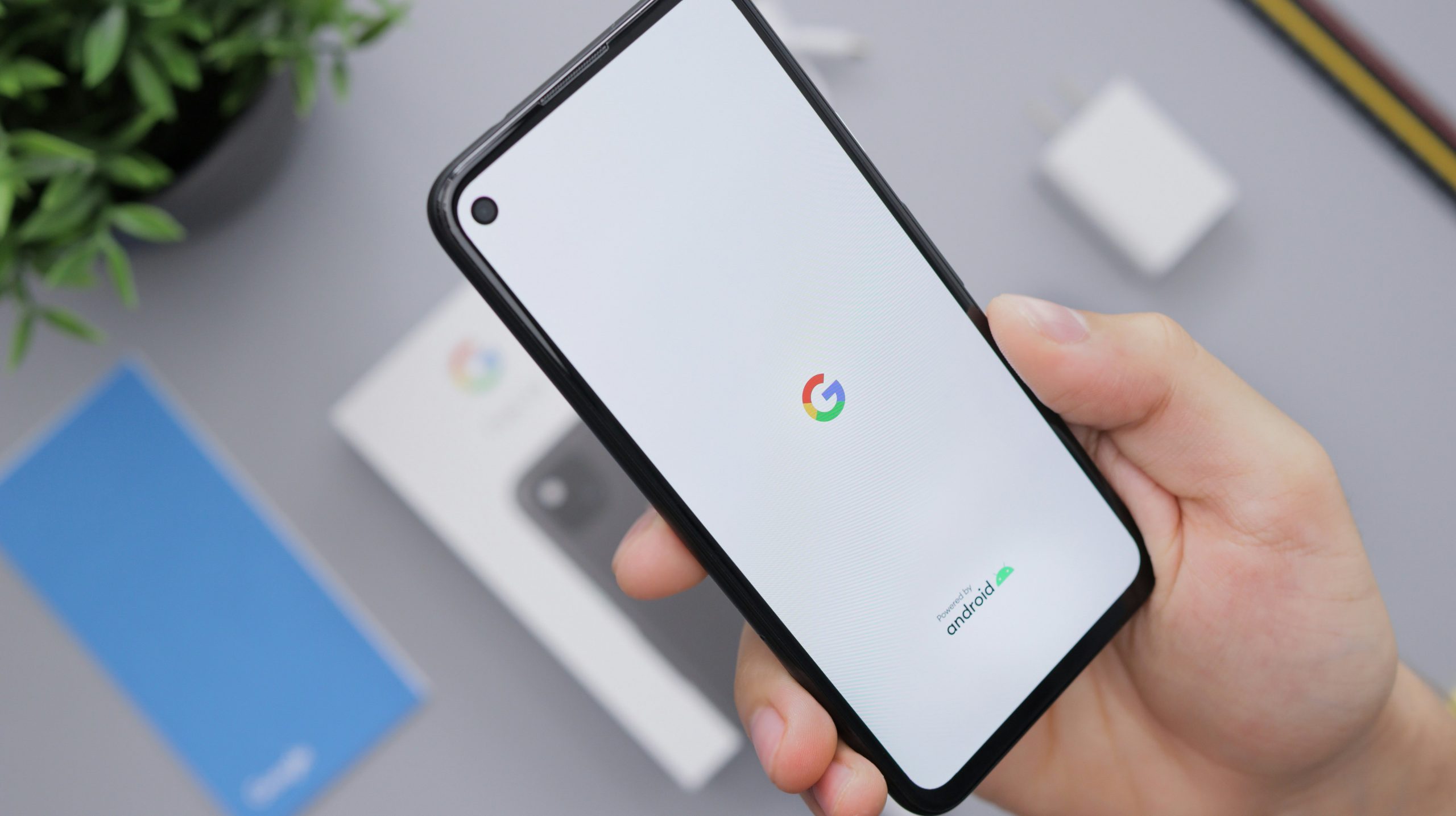
Why Use Dark Mode?
Dark mode is more than just a trendy aesthetic; it offers a range of benefits that enhance the user experience on your device. One compelling reason to adopt dark mode is its potential to reduce eye strain, especially in low-light environments. By minimizing bright screens and harsh contrasts, dark mode allows users to engage with their favorite apps comfortably without the blinding glare that often accompanies traditional themes.
Furthermore, switching to dark mode can be beneficial for battery life. On OLED screens, pixels are turned off for black colors, leading to significant power savings during extended use. This means you can browse through news articles or catch up on social media longer without worrying about draining your battery as quickly. In addition, many users find that dark mode helps them focus better; by reducing visual clutter and distractions associated with bright backgrounds, attention can shift more sharply toward content rather than the interface itself. Embracing this feature empowers not only personal comfort but also enhances productivity in our increasingly digital lives.
Checking Your Android Version
Before diving into enabling Dark Mode in the Google Feed, it’s essential to check which version of Android you’re running. This step isn’t just a formality; different versions can significantly impact your device’s compatibility with features and updates, including Dark Mode. To do this, head to your device’s Settings, scroll down to About Phone, and tap on Software Information. Here, you’ll find details about your Android version and security patches.
Understanding your Android version opens up new potential for enhancing your user experience. For instance, Android 10 introduced a system-wide Dark Mode that many apps built their features around. If you’re still operating on an older version, you might find yourself missing out on various functionalities and security enhancements. Moreover, knowing if there’s an available update can motivate you to explore the latest tweaks and settings that could further customize your experience beyond just darkening the Google Feed interface—it can broaden how you interact with all aspects of your phone!

Enabling Dark Mode in Settings
To enable Dark Mode in the Google Feed on your Android device, start by diving into your device’s Settings. Look for Display or Appearance, depending on your model, and you’ll find the option to switch to Dark Theme. This change isn’t just about aesthetics—the darker color palette can ease eye strain, especially if you’re scrolling through content late into the night. Plus, it conserves battery life on OLED screens, as black pixels are essentially turned off.
With Dark Mode activated across various apps, including the Google Feed, you’ll notice a sleek interface that enhances readability and elevates user experience. The contrasting colors not only make text easier to read but also create a more immersive environment as you browse through articles and updates. For those craving customization, explore additional themes that may complement this setting further; some devices offer tailored options that merge beautifully with your overall home screen vibe. By enabling Dark Mode in the Google Feed, you’re embracing both functionality and style—transforming how you interact with information throughout your day.
Adjusting Google App Preferences
Adjusting your Google app preferences can significantly enhance your overall user experience, especially when enabling features like Dark Mode. Often overlooked, these preferences not only influence how you interact with the app but also help tailor content to suit your lifestyle and needs. For instance, by diving into the settings, you can customize notifications and toggles to ensure that only the most relevant information reaches you—cutting through the noise of endless updates.
Moreover, taking a moment to refine your interests in the feed can optimize what appears on your screen daily. You might discover categories or topics that resonate more with your current interests or hobbies. Engaging with specific articles or media helps Google’s algorithm learn more about your preferences over time, leading to a more personalized experience where everything from news to recommendations feels curated just for you. Adjusting these settings allows not just for visual changes like Dark Mode but creates a holistic environment tailored uniquely to how you consume information on Android devices.
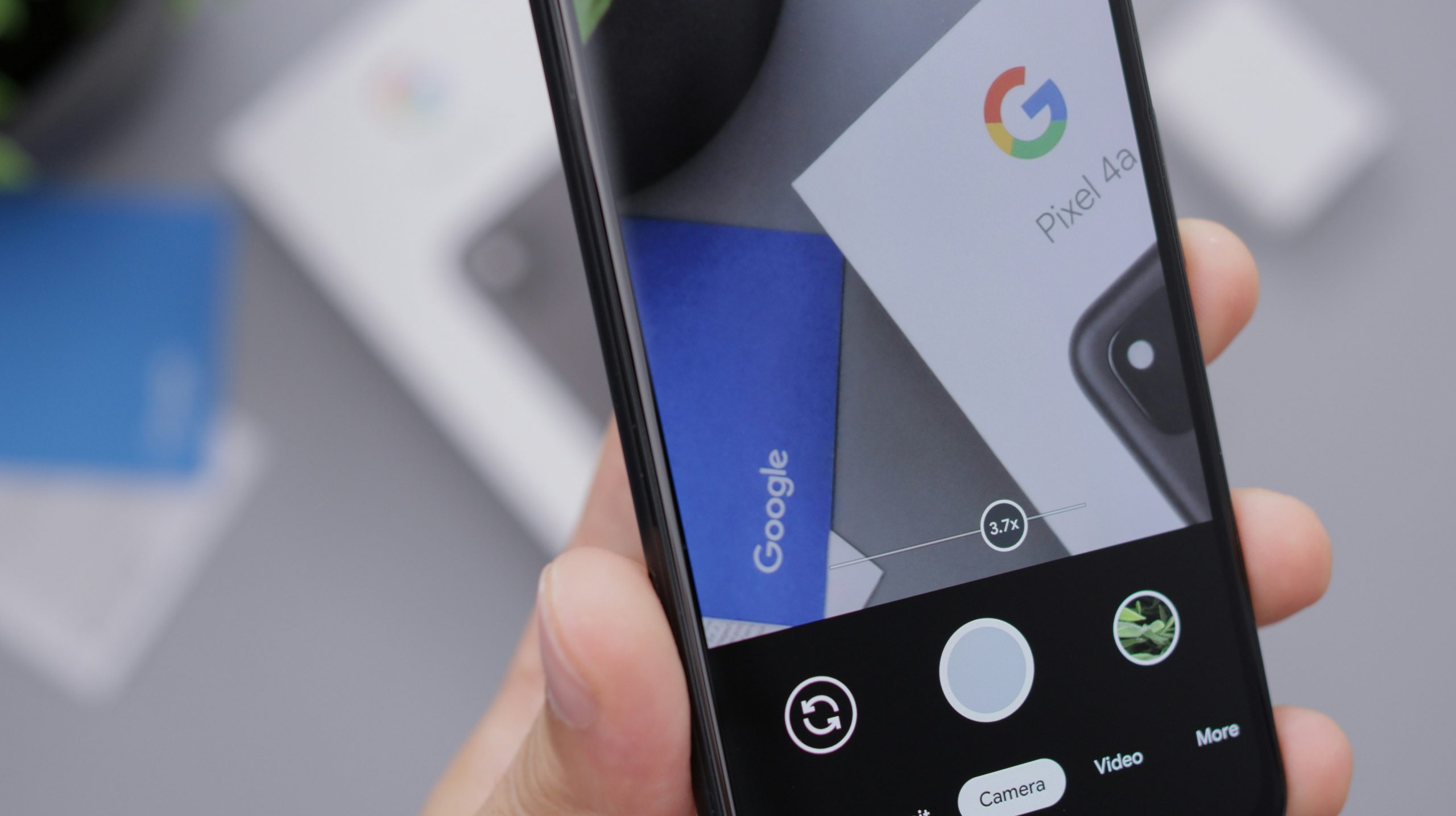
Customizing Dark Mode Features
Customizing dark mode features on your Android device can elevate your user experience beyond just aesthetics. Many apps allow you to fine-tune settings, such as adjusting contrast levels and accent colors to create a more personalized look that feels uniquely yours. For instance, while some apps provide predefined themes, others enable you to design your own color palette that harmonizes with your mood or the time of day—darker hues in the evening and brighter tones during daylight can enhance usability significantly.
Furthermore, consider embracing third-party launchers that offer robust customization options for dark mode. These launchers often come with breathable interfaces where app icons adopt darker backgrounds or vibrant highlights that pop in contrast. Beyond mere visual attraction, optimizing colors not only reduces eye strain but also prolongs battery life; AMOLED screens consume less power when displaying true blacks versus grays or whites. By tweaking these settings in conjunction with dark mode implementation in Google Feed, you cultivate an environment that’s both functional and visually appealing—all tailored specifically to how you navigate the digital world.
Conclusion: Enjoying a Sleeker Experience
Embracing dark mode in the Google Feed not only transforms the aesthetic of your device but can also enhance your overall app experience. With its sleek, understated design, dark mode reduces visual clutter, allowing you to focus more on content rather than distractions. This minimalist approach cultivates a serene browsing environment—perfect for late-night reading or quick updates during breaks without harsh light exposure.
Moreover, many users find that switching to dark mode can extend battery life on OLED screens by using less power when displaying darker pixels. Imagine seamlessly scrolling through curated articles and trending topics while conserving your device’s energy; it’s a win-win! Ultimately, enabling this feature is more than just about looks—it’s about an elevated digital experience that prioritizes user comfort and efficiency. So dive into the shadows of dark mode and discover a smoother, more enjoyable way to navigate your favorite content on Android.











