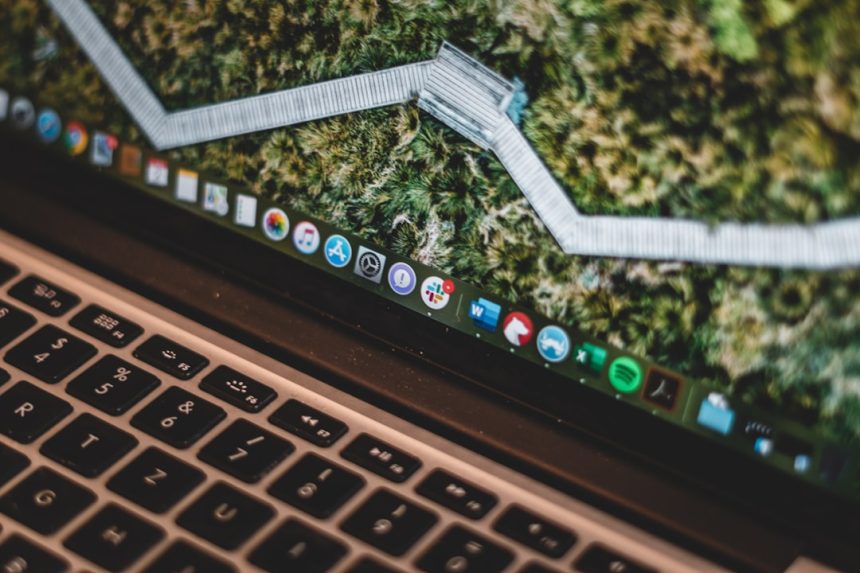If you’ve encountered a disk error on your Mac, don’t panic—although it may sound serious, there are often straightforward ways to identify and fix the issue. Disk errors can be caused by a variety of problems such as improper shutdowns, failing disk sectors, or corrupted files. In this article, we’ll walk you through how to fix disk errors using native macOS tools and preventive tips to keep your system healthy.
What Is a Disk Error?
A disk error on your Mac typically means that something is wrong with your hard drive or solid-state drive. These errors can manifest in several ways such as:
- Your Mac fails to boot properly.
- Applications take a long time to load or crash frequently.
- You receive error messages like “The disk needs to be repaired” or “The disk you inserted was not readable by this computer.”
Understanding the cause of the error is the first step toward resolving it.
Step 1: Check Using Disk Utility
Disk Utility is a built-in macOS application that allows you to verify and repair drives. To use it:
- Go to Applications > Utilities and open Disk Utility.
- Select the drive in question from the left-hand panel.
- Click on the First Aid button.
- Confirm by clicking Run.
The First Aid tool will analyze the disk and automatically attempt small repairs. If Disk Utility reports that the disk appears to be OK, you may be in the clear.
[ai-img]macbook disk utility repair[/ai-img]
Step 2: Boot into Recovery Mode
If Disk Utility in normal mode doesn’t fix the issue, you may need to enter macOS Recovery Mode for more effective repairs:
- Restart your Mac and immediately press and hold Command + R keys until you see the Apple logo or a spinning globe.
- From the macOS Utilities window, select Disk Utility.
- Repeat the same steps as above by selecting your disk and running First Aid.
This approach is often more successful because the operating system is not actively using the disk when operating in Recovery Mode.
Step 3: Use Terminal for Advanced Repairs
If you have experience using the command line, you can try running fsck (file system consistency check):
- Boot into Single User Mode by restarting your Mac and pressing Command + S.
- Once the terminal shows up, type:
/sbin/fsck -fyand press Enter. - If it says “File system was modified,” run the command again until you see “The volume appears to be OK.”
- To exit, type
reboot.
This method is often used when other disk repair methods fail and gives you more control over low-level disk operations.
What If the Disk Cannot Be Repaired?
Sometimes the damage may be too extensive for software repairs. In such cases:
- Backup your data immediately using Time Machine or an external drive, if possible.
- Consider formatting the drive, which will erase everything but often clears systemic errors.
- If it’s an external or secondary drive, you might be able to repartition or erase it entirely via Disk Utility.
- Replace the drive if it’s showing signs of physical failure, especially if you hear clicking noises or see recurring errors.
[ai-img]macbook hard drive failure backup[/ai-img]
Preventing Future Disk Errors
Once you’ve resolved the issue, you’ll want to prevent future errors. Here are some tips:
- Shut down your Mac properly to avoid file corruption.
- Run First Aid regularly using Disk Utility to catch small issues early.
- Use SSDs instead of traditional hard drives as they are more resilient to mechanical wear.
- Install a trusted antivirus to prevent malware that may corrupt disk structures.
- Keep regular backups so you can recover data even if a disk fails completely.
Final Thoughts
While disk errors can be alarming, they are often fixable using macOS’s built-in tools. Whether you use Disk Utility, macOS Recovery, or Terminal, staying calm and systematic in your approach can save both data and time. Always remember, the best defense is a good offense—take preventive actions like regular maintenance and backups to ensure your Mac stays in optimal condition.