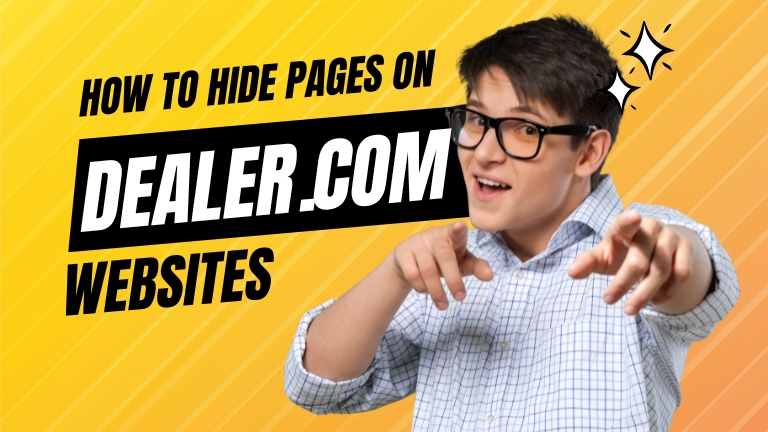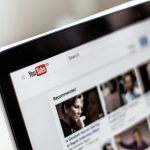A website is a virtual representation of your business and plays a critical role in attracting and retaining customers. A well-designed website can provide a seamless experience for users and help build trust with your customers. However, not every page on your website needs to be publicly accessible.
In some cases, it may be necessary to hide certain pages on your website, whether for security reasons, to prevent unauthorized access, or simply to keep certain information confidential. This article will provide a comprehensive guide on how to hide pages on a Dealer.com website.
Understanding Dealer.com Websites
Dealer.com is a leading provider of digital marketing solutions for the automotive industry. It offers a suite of products that help automotive dealerships build and manage their online presence. Dealer.com websites are built with a content management system that provides a range of tools and features to create and manage your website content.
These websites come with a range of pre-built templates, allowing you to create a professional-looking website quickly and easily. Additionally, Dealer.com websites have the ability to create and manage different types of pages, including product pages, landing pages, and contact pages.
Reasons for Hiding Pages
There are many reasons why you may need to hide pages on your Dealer.com website. One common reason is to keep sensitive information confidential. For example, you may have pages that contain pricing information, internal reports, or other confidential information that should not be accessible to the general public.
Another reason for hiding pages is to prevent unauthorized access. For instance, you may have pages that are intended for internal use only, such as pages used for employee training or internal communications. Hiding pages can also improve website security by reducing the risk of hacking and other security threats.
By hiding pages that contain sensitive information or internal data, you can reduce the attack surface and reduce the risk of data breaches. Additionally, hiding pages can help prevent unauthorized access to sensitive information, which can help prevent potential legal or reputational damage.
Step-by-Step Guide to Hiding Pages
The process for hiding pages on a Dealer.com website will depend on the type of page you want to hide and the method you choose to use. Here are the steps to hide a page using CSS:
- Log in to your Dealer.com website
- Access the page you want to hide
- Click on the Page Settings icon
- Select the Advanced tab
- Add the following CSS code to the custom CSS section: display:none;
- Save your changes
- Test your changes by accessing the page you just hid
To hide a page using JavaScript, follow these steps:
- Log in to your Dealer.com website
- Access the page you want to hide
- Click on the Page Settings icon
- Select the Advanced tab
- Add the following JavaScript code to the custom JavaScript section: document.getElementById(“page-id”).style.display = “none”;
- Replace “page-id” with the ID of the page you want to hide
- Save your changes
- Test your changes by accessing the page you just hid
It’s important to test the changes you made to make sure that the page is indeed hidden. If you encounter any issues or errors, you may need to revise your CSS or JavaScript code.
Tips for Hiding Pages Successfully
Here are some best practices to keep in mind when hiding pages on your Dealer.com website:
- Keep backups of your pages: Before making any changes to your pages, it’s important to keep a backup copy of the page. This will ensure that you can quickly restore the page if anything goes wrong during the hiding process.
- Use strong passwords: When logging in to your Dealer.com website, make sure to use a strong and unique password to reduce the risk of unauthorized access.
- Verify your changes: After making changes to hide a page, make sure to verify that the changes have been applied correctly. This can be done by accessing the page and checking if it is indeed hidden.
- Keep the website updated: Regularly updating your Dealer.com website can help ensure that it remains secure and protected from security threats.
- Be mindful of website updates: When updating your Dealer.com website, be aware of the potential impact on hidden pages. Updates to the website may affect the code used to hide pages, so it’s important to keep backup copies and test your changes after updates are made.
Conclusion
In conclusion, hiding pages on a Dealer.com website can be a useful tool for improving website security and privacy. By following the steps outlined in this article, you can successfully hide pages and keep sensitive information confidential.
However, it’s important to keep in mind the potential impact of website updates and to keep backup copies of hidden pages. By taking the time to learn how to hide pages, you can improve the security and privacy of your website and protect your business and your customers.