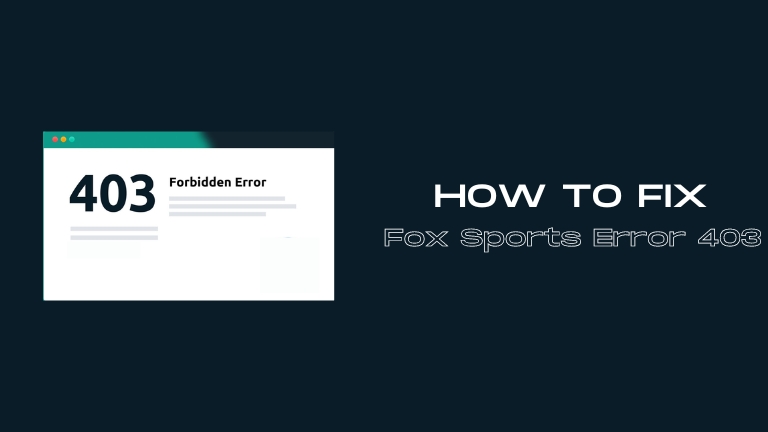If you are facing the Fox Sports error 403 while trying to watch your favorite sports events, there is no need to worry. Many users have encountered this issue, and it is caused by technical problems that can be fixed easily. Fox Sports is a popular sports channel that broadcasts live events, news, and analysis.
However, sometimes the channel experiences technical issues, which result in the error message blocking your access to the content. The error message usually appears as a pop-up notification on the screen, indicating that the server has blocked your access to the channel.
This can happen due to a variety of reasons, such as a wrong request or an issue with your internet connection. In this article, we will discuss some common solutions that can help you resolve the Fox Sports error 403 and get back to watching your favorite sports events.
Understanding Fox Sports Error 403
Before we move on to the solutions, let’s first understand what Fox Sports error 403 means. In simple terms, error 403 is an HTTP status code that indicates that the server is denying access to a requested resource.
In this case, the Fox Sports server is denying you access to its content, and the error message pops up to alert you. The error is usually triggered by several factors, such as incorrect requests, website misconfigurations, and connectivity issues.
If you are using a VPN, the error may also occur if the server detects suspicious activity or blocks the VPN’s IP address. Whatever the reason for the error, it can be frustrating, especially when you want to watch live sports events.
Solutions to Fix Fox Sports Error 403
1: Clear Cache and Cookies
One of the common reasons for encountering the Fox Sports error 403 is the build-up of cache and cookies in your web browser. Cache and cookies are temporary files that websites store on your browser to enhance your browsing experience. However, if these files accumulate over time, they can cause conflicts and prevent you from accessing some sites.
To fix this issue, you can try clearing your browser’s cache and cookies. Here are the steps to follow:
- Open your web browser and navigate to the settings or options menu.
- Look for the option to clear browsing data or history and click on it.
- Select the option to clear cache and cookies, and choose the time range for which you want to clear the data.
- Click on the “Clear data” or “Clear browsing data” button to confirm and start the process.
Once the process is complete, try accessing Fox Sports again and see if the error 403 has been resolved.
2: Disable VPN
In case you are using a VPN to access Fox Sports, you may encounter the error 403 if the server detects suspicious activity or blocks the VPN’s IP address. To resolve the error, you should disable your VPN temporarily and try accessing Fox Sports again.
This will help you determine whether the VPN is the cause of the error or not. If the error disappears after disabling the VPN, you can switch to another VPN server or contact your VPN provider for further assistance.
Here is how to disable a VPN:
- Open your VPN software
- Click on the “Disconnect” button
- Wait for a few seconds and try accessing Fox Sports again
3: Check Your Internet Connection
Another common reason for encountering the Fox Sports error 403 is due to poor internet connectivity. If your internet connection is slow or unstable, you may face difficulty accessing some websites, including Fox Sports. To fix this issue, try the following:
- Check your internet connection: Make sure that you have a stable and reliable internet connection. You can try resetting your router or modem and reconnecting to the internet.
- Check your internet speed: Use a speed test tool to check your internet speed. If your speed is lower than the recommended minimum speed for streaming, you may need to contact your internet service provider to upgrade your plan.
- Close other applications: Close other applications that may be consuming your internet bandwidth, such as file-sharing programs or streaming services.
- Try a wired connection: If you are using a Wi-Fi connection, try switching to a wired connection to improve your internet stability.
By following these steps, you may be able to fix the Fox Sports error 403 caused by poor internet connectivity.
4: Use Another Browser
Sometimes, the Fox Sports error 403 may persist despite trying all the solutions above. In this case, the issue may be with the browser itself. To fix this, you can try accessing Fox Sports using another browser.
For example, if you are using Google Chrome and experiencing an error, try accessing the site using Mozilla Firefox or Microsoft Edge. If the issue persists on all browsers, you can contact Fox Sports customer support for further assistance.
5: Disable Ad-Blocker and Firewall
Ad-blockers and firewalls are designed to block unwanted ads and protect your computer from malicious attacks. However, these tools can also cause the Fox Sports error 403 if they interfere with your internet connection.
To fix this issue, you need to disable your ad-blocker and firewall temporarily and try accessing Fox Sports again. If the error disappears, you can enable the tools and customize their settings to allow access to Fox Sports.
To fix this issue, you can follow these steps:
- Disable your ad-blocker and firewall temporarily.
- Try accessing Fox Sports again.
- If the error persists, enable your ad-blocker and firewall and try other solutions.
Note that disabling your ad-blocker and firewall may expose your computer to security threats, so it is recommended that you re-enable them once you are done accessing Fox Sports.
6: Contact Fox Sports Customer Support
If none of the solutions mentioned above work, you may consider contacting Fox Sports customer support for further assistance. Their team of experts can provide additional guidance on how to resolve the error and help you access their content. You can find the contact information for Fox Sports customer support on their website.
Conclusion
In conclusion, encountering the Fox Sports error 403 can be frustrating, particularly when you want to watch live sports events. However, there are several solutions to fix the issue. You can clear your browser cache and cookies, disable your VPN, check your internet connectivity, try accessing Fox Sports using another browser, and disable your ad-blocker and firewall temporarily.
If none of these solutions work, you can contact Fox Sports customer support for assistance. By following these steps, you can resolve the error and enjoy uninterrupted access to Fox Sports content.