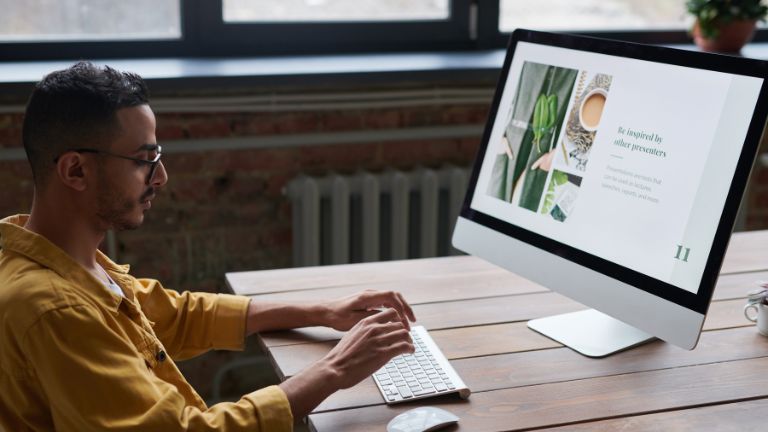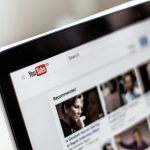Windows 10 has been a great OS for most people, but it’s not perfect. The latest version has brought with it a number of new bugs and errors. One of the common problems is black screen with cursor on Windows, which usually happens when you try to update your device or install an app. In this article, we’ll show you how to fix black screen with cursor on windows, so you can get back to using your PC in the shortest time possible.
Introduction
If you’re seeing a black screen with a cursor on your Windows 10 computer, it’s usually because your display settings are set to something other than your main monitor. To fix this, simply change your display settings back to your main monitor.
If you’re still seeing a black screen after doing that, it’s possible that your computer is having trouble switching between the two different display modes. In that case, you can try booting into Safe Mode and changing your display settings from there.
If you’re still having trouble, there are a few other things you can try, like updating your graphics drivers or resetting your PC. We’ll go over all of those options in this article.
How to Fix Black Screen With Cursor on Windows
If you’re seeing a black screen with a cursor on your Windows 10 machine, don’t panic! This is a relatively common problem that can often be fixed with a simple troubleshooting step.
First, try restarting your computer. If that doesn’t work, try unplugging any external devices (like printers or scanners) and then restarting again. If that still doesn’t work, try booting into Safe Mode by pressing F8 during startup. Once you’re in Safe Mode, try running a virus scan to see if there’s anything malicious on your system.
If none of these steps work, it’s likely that you’re experiencing a hardware issue. In this case, you’ll need to take your computer to a qualified technician for further diagnosis and repair.
Conclusion
In conclusion, Windows with the black screen with cursor error is a relatively easy problem to fix. With a little patience and some basic troubleshooting skills, you should be able to get rid of this problem in no time. If you are still having trouble, there are plenty of resources available online that can help you out. Just make sure to do your research before trying any solutions, as some might not work on your particular system.