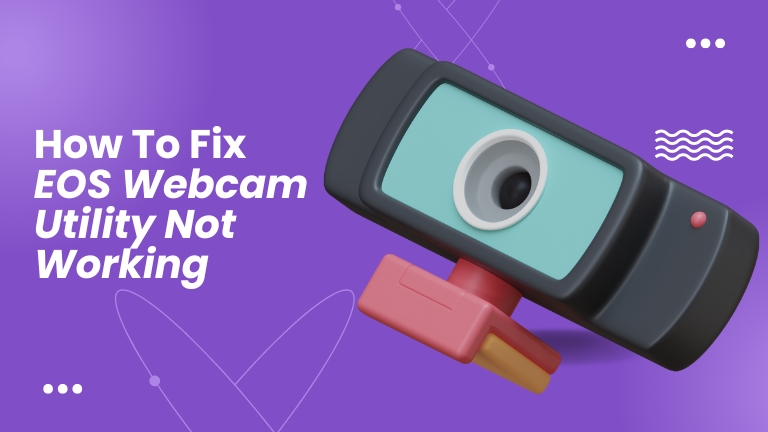As remote work and virtual meetings have become more prevalent, webcams have become indispensable tools for communication. The EOS Webcam Utility is a popular software tool that can transform your Canon camera into a high-quality webcam. However, users may experience problems with the software, causing the camera not to function correctly.
In this article, we will address some common issues and provide solutions to fix the EOS Webcam Utility not working problem.
Understanding EOS Webcam Utility
Before delving into troubleshooting tips, it’s crucial to grasp what EOS Webcam Utility is and how it operates. This software tool enables Canon camera owners to utilize their cameras as a webcam on their computers.
It’s an excellent approach to boost video quality and present a professional appearance for virtual meetings or live streaming. EOS Webcam Utility is compatible with both Windows and Mac operating systems.
Common EOS Webcam Utility Issues
- Camera not detected
- No video or low-quality video
- The camera stops working during a video call
- Audio not working
- Software installation issues
Troubleshooting Tips for EOS Webcam Utility
Ensure camera compatibility
It’s worth noting that not all Canon cameras are compatible with the EOS Webcam Utility. To verify if your camera is compatible, visit the Canon website. If your camera is not compatible, you may have to upgrade your camera or contemplate using a different webcam.
Verify camera settings
To ensure that your Canon camera works correctly with the EOS Webcam Utility, make sure that the camera settings are appropriately configured. Begin by connecting the camera to your computer via a USB cable. Next, turn on the camera and select “movie mode.” Once this is done, open the EOS Webcam Utility software, and your camera should be automatically detected.
Check software compatibility
It’s essential to check if your computer meets the minimum requirements for using EOS Webcam Utility. You can visit the Canon website to confirm if your operating system is supported. If your operating system is not compatible with EOS Webcam Utility, consider upgrading your computer or using a different webcam that is compatible with your system.
Restart the computer and camera
Restarting the camera and computer can be an effective solution to resolve issues with EOS Webcam Utility. First, turn off the camera and computer, then restart both devices.
Reinstall EOS Webcam Utility
If the EOS Webcam Utility is still not working after trying the above solutions, there may be an issue with the camera’s firmware. Check the Canon website for any available firmware updates for your camera model. Updating the firmware may resolve any compatibility issues and ensure that the camera works correctly with EOS Webcam Utility.
Additionally, if you have other camera software or drivers installed on your computer, they may conflict with EOS Webcam Utility. Try uninstalling any other camera software or drivers and restarting the computer before using EOS Webcam Utility.
If none of the above solutions work, contact Canon support for further assistance. They may be able to provide additional troubleshooting steps or offer a repair for your camera if necessary.
Remember to always use the latest version of EOS Webcam Utility and keep your camera firmware up-to-date to avoid any potential issues with the software.
Update camera firmware
It is essential to ensure that your camera’s firmware is up-to-date, as outdated firmware can cause compatibility issues with EOS Webcam Utility. To check for firmware updates, visit the Canon website and search for your camera model.
If there are any firmware updates available, download and install them following the instructions provided on the Canon website. After updating the firmware, try using EOS Webcam Utility again to see if the issue has been resolved.
Check USB cable and ports
It is crucial to ensure that the USB cable connecting the camera and computer is firmly plugged in. If the issue persists, try a different USB cable or port to see if that solves the problem.
Disable other webcam software
If you have other webcam software installed on your computer, it could conflict with EOS Webcam Utility. To prevent conflicts, disable any other webcam software you have installed. This can usually be done through the software’s settings or by uninstalling the software.
Conclusion
EOS Webcam Utility is a valuable software tool for Canon camera users who want to use their cameras as webcams. However, problems with the software can be frustrating and interrupt communication. By following these troubleshooting tips, you can resolve common issues with EOS Webcam Utility and return to using your camera as a webcam.