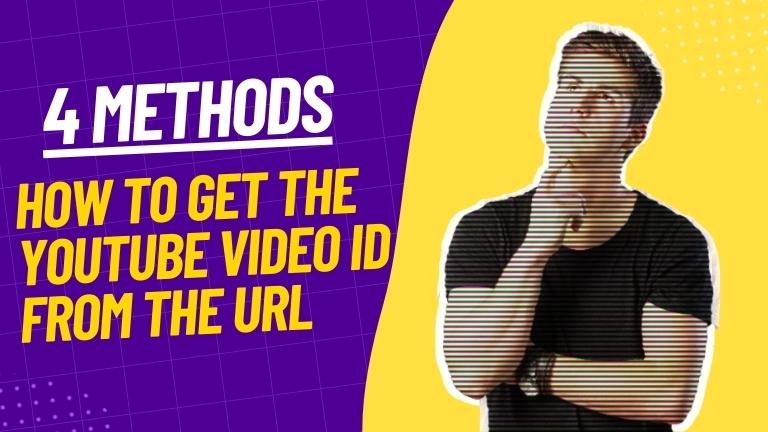YouTube has been the go-to platform for watching videos for over ten years now, making it the largest video-sharing site globally. People use it for various purposes, from entertainment to education and even work-related matters. However, there are times when you need to know the unique identifier of a specific video to use it elsewhere.
This is where the YouTube video ID comes in handy. In this article, we will delve into what a YouTube video ID is, its importance, and how to obtain it from a YouTube URL. By the end of this article, you will have a better understanding of the significance of YouTube video IDs and how to use them to your advantage.
What is a YouTube Video ID?
A YouTube video ID is a distinctive code comprising alphanumeric characters, assigned to every video uploaded to the platform. This unique code helps identify a specific video from the millions of videos on YouTube. Typically, the video ID is 11 characters long and can be found in the video’s URL.
Why is the YouTube Video ID Important?
The YouTube video ID is a critical component in identifying a specific video within the vast collection available on the platform. It serves as a unique identifier that is crucial for sharing videos across different platforms, such as embedding them on websites or sharing them on social media.
Without the video ID, it would be difficult to identify and locate a specific video, making it challenging to share it with others. Therefore, understanding how to obtain a video ID from a YouTube URL is essential for effectively sharing and utilizing video content.
How to Get the YouTube Video ID from a URL
We will cover four methods to obtain the YouTube video ID from a URL. These methods are simple and easy to follow, and they will help you quickly identify the unique identifier of any YouTube video.
1: From the URL’s Address Bar
To retrieve the YouTube video ID, one easy way is to check the URL’s address bar. You can find the video ID by identifying the combination of letters and numbers that comes after the “v=” in the URL. For instance, in the URL https://youtu.be/nvfeen6bcdk, the video ID is “nvfeen6bcdk.”
2: Using the Video’s Share Button
Another simple way to get the YouTube video ID is to use the video’s share button. Once you click on the share button, a pop-up window appears with the video’s URL, including the video ID. You can either copy the entire URL or just the video ID from the pop-up window. This is a quick and easy way to get the video ID without having to manually search for it in the URL.
3: Using the Video’s Embed Code
If you want to embed a YouTube video on your website or blog, you can easily get the video ID from the video’s embed code. The embed code is the HTML code that you use to display the video on your website. You can find the video ID located between the “embed/” and “?” symbols.
For example, in the embed code <iframe width=”560″ height=”315″ src=”https://www.youtube.com/embed/nvfeen6bcdk” frameborder=”0″ allow=”autoplay; encrypted-media” allowfullscreen></iframe>, the video ID is “nvfeen6bcdk.” With this ID, you can easily embed the video on your website or blog.
4: Using the YouTube Data API
When working with YouTube data in an application or program, you can retrieve the video ID using the YouTube Data API. To use this API, you will need to obtain an API key first.
Once you have the key, you can use the API to request video information by making a request to the YouTube Data API endpoint for videos. The response will contain details about the video, including its unique video ID.
How to Use the YouTube Video ID
Now that you have learned how to get the YouTube video ID, you can use it in various ways. Here are some examples:
- Embedding the video on a website or blog
- Sharing the video on social media platforms
- Creating a playlist of videos for easy access
- Downloading the video using a third-party tool
- Using the video’s data in an application or program.
Best Methods for Working with YouTube Video IDs
When working with YouTube video IDs, it’s important to follow some best practices:
- Always use the correct video ID when referring to a video to avoid confusion.
- Don’t share the video ID publicly if the video is private or unlisted, as it can compromise the video’s privacy.
- Be aware of any copyright restrictions or terms of use when using the video to avoid infringing on the creator’s rights.
Conclusion
In conclusion, the YouTube video ID is a vital identifier that simplifies the process of identifying and utilizing a specific video on YouTube and other platforms. You can obtain the video ID using various methods such as checking the URL’s address bar, using the share button, getting it from the video’s embed code, or using the YouTube Data API.
To use YouTube video IDs effectively and legally, it is essential to adhere to the best methods, such as using the correct video ID, not sharing private or unlisted video IDs publicly, and being aware of any copyright restrictions or terms of use when using the video.
FAQs About How to Get The YouTube Video ID From The URL
Can I change the video ID of a YouTube video?
No, the video ID is assigned by YouTube and cannot be changed.
Can I use a video ID to download a YouTube video?
No, downloading YouTube videos is against YouTube’s terms of service. You should use a third-party tool that follows YouTube’s guidelines to download videos.
How do I know if a video is private or unlisted?
If a video is private, you’ll need permission from the video’s owner to view it. If a video is unlisted, it can be viewed by anyone who has the video’s URL, but it won’t show up in search results or on the video owner’s channel.
Can I use someone else’s video ID in my application?
It’s best to get permission from the video owner before using their video ID in your application.
Is it legal to use YouTube video IDs in my application?
Yes, it’s legal to use YouTube video IDs as long as you follow YouTube’s terms of service and any copyright restrictions.