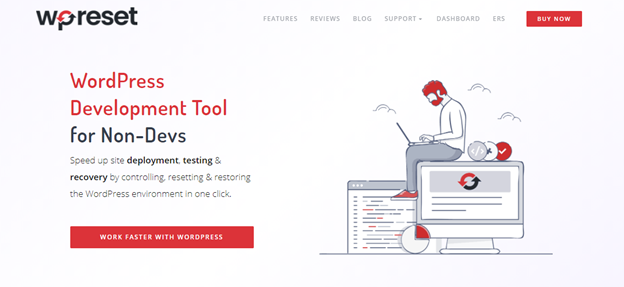First, let’s start with some background information on why you might need to restore your WordPress website. WordPress is a popular content management system used by millions of people around the world to create and manage websites. While WordPress is a great platform for building websites, it’s not perfect. Sometimes, things can go wrong, and you may need to restore your website to its previous state.
There are many reasons why you might need to restore your WordPress website. Whatever the reason, restoring your website can be a time-consuming and frustrating process, especially if you don’t have a backup of your website.
That’s where the WP Reset plugin comes in. WP Reset is a plugin that makes it easy to restore your WordPress website to a previous state with just one click. With WP Reset, you can quickly and easily reset your website to its default settings, or you can restore your website from a backup.
In this article, we’ll take a closer look at the WP Reset plugin, its features, and how it can help you restore your WordPress website with a click.
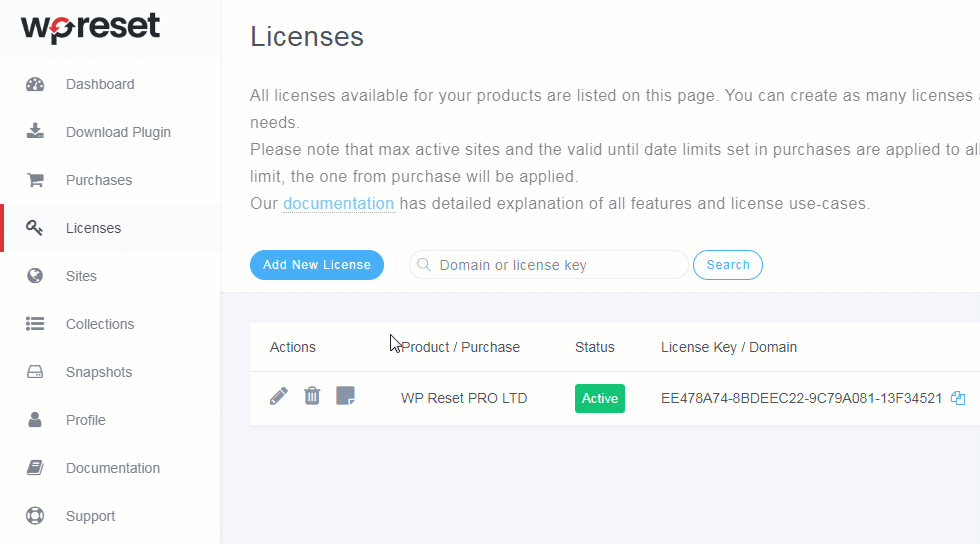
What is WP Reset?
WP Reset is a WordPress plugin that allows you to reset your website to its default settings or restore your website from a backup. The plugin was created by a team of developers who wanted to make it easy for WordPress users to restore their websites without having to go through the hassle of manually restoring their websites.
WP Reset is a free plugin, but there are also premium versions of the plugin that offer additional features and functionality. The premium versions of the plugin include features like the ability to create and manage collections of favorite plugins and themes, the ability to automatically create backups of your website, and more.
One of the key features of WP Reset is that it allows you to reset your website with just one click. This means that if something goes wrong with your website, you can quickly and easily reset it to its default settings without having to manually delete files or make other changes to your website.
What Are the Features of Wp Reset?
WP Reset is a powerful plugin that offers a wide range of features and functionality. Some of the key features of the plugin include:
1. Resetting Your Website
With WP Reset, you can reset your website to its default settings with just one click. This means that you can quickly and easily restore your website to its original state without having to manually delete files or make other changes to your website.
2. Creating Backups
WP Reset allows you to create backups of your website, which can be useful if you need to restore your website to a previous state. The plugin allows you to create full backups of your website, as well as backups of specific parts of your website, such as your plugins or themes.
3. Managing Collections of Plugins and Themes
WP Reset allows you to create and manage collections of your favorite plugins and themes. This can be useful if you have a set of plugins and themes that you use on all of your websites and want to easily install them on a new website.
4. Debugging Tools
WP Reset includes several debugging tools that can help you troubleshoot issues with your website. These tools include the ability to view your website’s PHP error log, as well as tools for debugging and profiling your website’s performance.
5. Emergency Recovery Script
WP Reset includes an emergency recovery script that can be used if you’re unable to access your WordPress dashboard. The script can be used to reset your website to its default settings and disable all plugins and themes, allowing you to regain access to your website and troubleshoot any issues.
6. Multi-site Support
WP Reset is compatible with WordPress multi-site installations, allowing you to reset or restore your entire network of websites with just one click.
7. Customization Options
WP Reset includes a range of customization options that allow you to fine-tune how the plugin works. You can choose which parts of your website to reset, exclude certain files or folders from the reset process, and more.
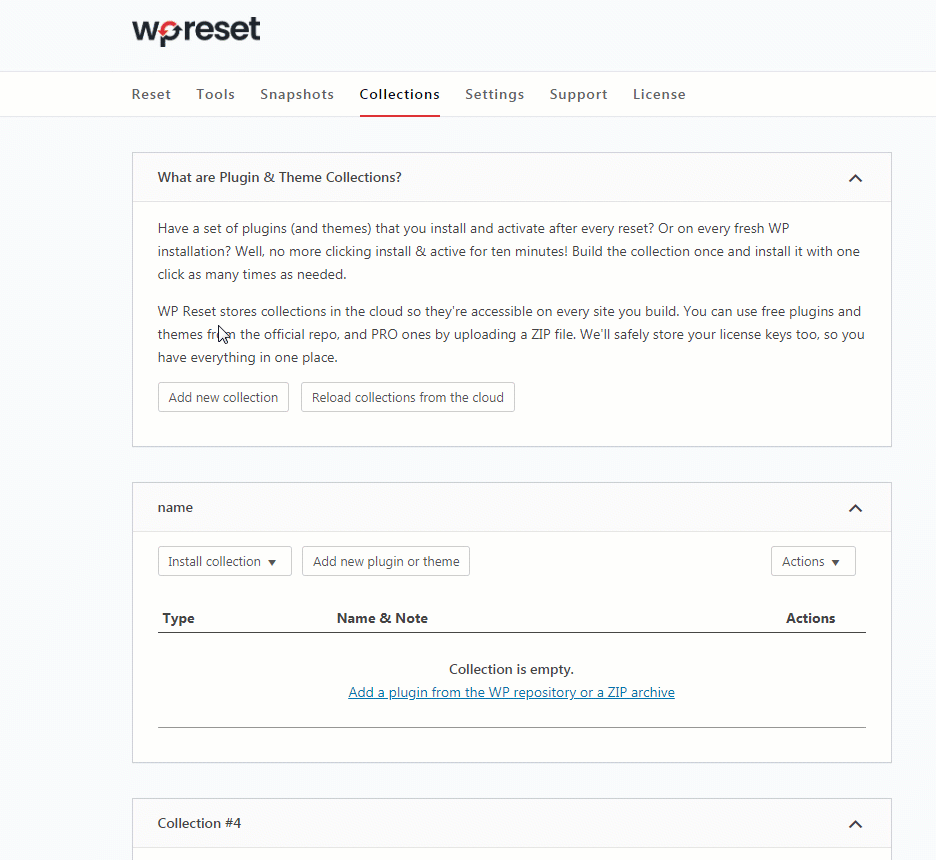
How to Use WP Reset
Using WP Reset is straightforward. Here’s how to get started:
- Install the Plugin: First, you’ll need to install the WP Reset plugin. You can download the plugin for free from the WordPress plugin repository or purchase one of the premium versions of the plugin from the WP Reset website.
- Activate the Plugin: Once you’ve installed the plugin, activate it by going to the Plugins section of your WordPress dashboard and clicking on Activate next to WP Reset.
- Reset Your Website: To reset your website, go to the WP Reset section of your WordPress dashboard and click on the Reset button. This will reset your website to its default settings.
- Restore Your Website: To restore your website from a backup, go to the Backups section of the WP Reset plugin and select the backup you want to restore. Then, click on the Restore button to restore your website to that backup.
- Customize WP Reset: If you want to customize how WP Reset works, go to the Tools section of the plugin and select the settings you want to change. You can choose which parts of your website to reset, exclude certain files or folders from the reset process, and more.
Overall, as you can see from this WP Reset review, this is a powerful plugin that can save you a lot of time and frustration when it comes to restoring your WordPress website. Whether you need to reset your website to its default settings, restore your website from a backup, or troubleshoot issues with your website, WP Reset has the tools and functionality you need.