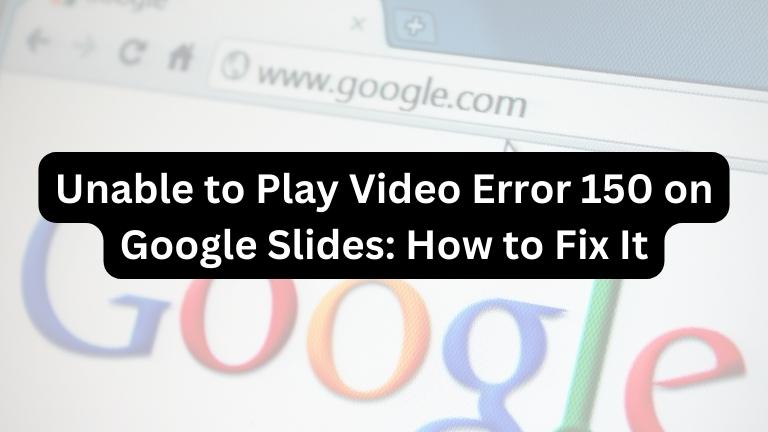If you’re having trouble playing a video on Google Slides and keep receiving an error 150 message, it can be frustrating, especially if you need to present important information or materials to an audience. Luckily, there are a few simple steps you can take to fix this issue and get your video playing smoothly on Google Slides.
In this article, we will discuss the causes of error 150 on Google Slides and provide step-by-step instructions on how to fix it. We will also provide some tips on how to avoid this error in the future.
What is Error 150 on Google Slides?
Error 150 on Google Slides is a message that often appears when attempting to play an embedded video in a slide. The message reads, “Unable to play video: Error 150.”
There can be several reasons for this error, including issues with the file format, corrupted video files, or problems with network connectivity.
Causes of Error 150 on Google Slides
Some common causes of Error 150 on Google Slides are:
Incorrect File Format
One of the most common reasons for Error 150 on Google Slides is an incorrect file format. Google Slides only supports a limited number of video formats, including MP4, AVI, and MOV.
If the video file you are trying to play is in a format that is not supported by Google Slides, you may encounter this error.
Corrupted Video File
Another reason for Error 150 on Google Slides could be a corrupted video file. If the video file is damaged or incomplete, Google Slides may not be able to play it and display this error message.
Network Connectivity Issues
Sometimes, Error 150 can occur due to network connectivity issues. If you are attempting to play a video from an external source, such as a YouTube video, and your internet connection is slow or unstable, you may experience this error.
How to Fix Error 150 on Google Slides
Here are some of the ways to fix Error 150 on Google Slides:
Convert the Video File to a Supported Format
If you are unable to play a video on Google Slides due to an unsupported format, you can convert the file to a compatible format using a video converter tool.
There are various free online video converter tools that you can use to convert your video to a supported format like MP4, AVI, or MOV.
Check the File Size
Sometimes, the file size of the video can be too large, causing Error 150 on Google Slides. You can fix this issue by compressing the video file using a video compressor tool.
You can find several free online video compressor tools that can reduce the file size of your video without affecting its quality.
Clear Your Browser Cache
If you encounter Error 150 while trying to play a video from an external source, such as a YouTube video, you can try clearing your browser cache. This is because old cache files can sometimes interfere with video playback and cause error.
To clear your browser cache, go to your browser settings and select the option to clear browsing data. Make sure to select the option to clear the cache and cookies, and then restart your browser before trying to play the video again.
Check Your Network Connectivity
If you are facing network connectivity issues, you can try a few simple steps to fix Error 150 on Google Slides. First, ensure that your internet connection is stable and fast enough to play the video.
If your internet connection is slow or unstable, try resetting your router or modem. You can also try connecting to a different network to see if the issue persists.
Additionally, you can try clearing your browser cache or using a different browser to see if that resolves the issue.
Use Google Chrome
Using Google Chrome as your web browser can help resolve Error 150 on Google Slides, as it is the browser that is most compatible with the platform.
If you are using a different browser, such as Firefox or Safari, switching to Google Chrome may help fix the issue.
Conclusion
By following the steps mentioned in this article, you should be able to troubleshoot and fix the Error 150 on Google Slides. However, if you are still experiencing the issue, it’s recommended to seek further assistance from Google support or a technical expert.
Always make sure to check the file format and size, clear the browser cache, and check network connectivity to prevent this error in the future. Using Google Chrome is also recommended for the best performance on Google Slides.
Frequently Asked Questions (FAQs)
Can I embed any video format in Google Slides?
No, Google Slides only supports a limited number of video formats, including MP4, AVI, and MOV.
How do I know if my video file is corrupted?
You may encounter Error 150 or other error messages when trying to play the video, or the video may not play at all.
Can I fix a corrupted video file?
It depends on the extent of the damage. You can try using a video repair tool to fix the file, but in some cases, the file may be irreparable.
Why does my network connection affect video playback on Google Slides?
If you are trying to play a video from an external source, such as a YouTube video, and your internet connection is slow or unstable, you may encounter Error 150.
How can I avoid Error 150 on Google Slides in the future?
Use a supported video format, compress large video files, clear your browser cache, and ensure a stable network connection. Using Google Chrome may also help prevent this error.