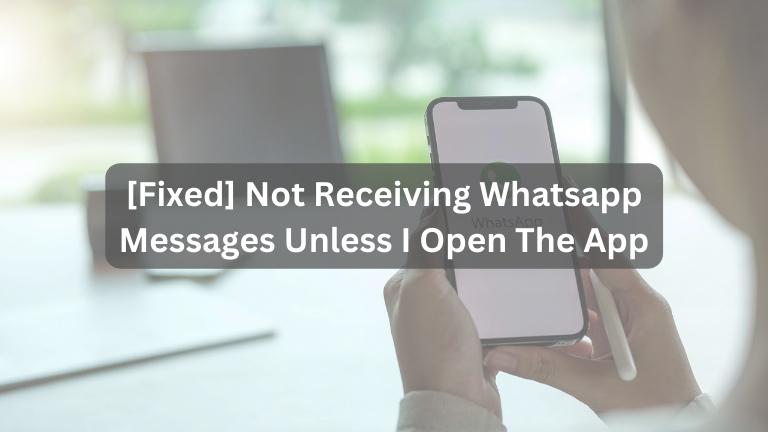WhatsApp is a popular messaging app that allows us to stay connected with friends, family, and colleagues. However, it can be frustrating when you don’t receive messages unless you manually open the app.
There are a few reasons why this might happen, and there are also a few simple fixes that you can try.
In this article, we’ll explore the reasons behind this problem and provide step-by-step solutions to help you fix it.
Reasons for Not Receiving WhatsApp Messages
1: Do Not Disturb Mode Enabled
If your phone’s Do Not Disturb mode is turned on, it can block notifications from all apps, including WhatsApp. To check if this is the issue:
- Open your phone’s Settings app.
- Look for the Do Not Disturb option.
- If enabled, you can either disable it or create a rule to allow WhatsApp notifications.
2: Muted Conversations
Muting a conversation can also lead to missed notifications. To unmute a conversation:
- Open WhatsApp and go to the Chats tab.
- Find the conversation you suspect is muted.
- Look for the mute icon (a crossed-out speaker) and tap on it to unmute.
3: Battery Optimization Settings
Some phone manufacturers have battery optimization settings that can restrict apps from running in the background, affecting notifications. To disable battery optimization for WhatsApp:
- Go to your phone’s Settings app.
- Look for the Battery Optimization option.
- Find WhatsApp in the app list and ensure Battery Optimization is turned off.
4: Outdated WhatsApp Version
Using an outdated version of WhatsApp may cause notification issues. To update WhatsApp:
- Open the Google Play Store or the App Store.
- Search for “WhatsApp.”
- Tap the Update button if an update is available.
[Fixed] Not Receiving Whatsapp Messages Unless I Open The App
1: Restart Your Phone
A quick restart can resolve minor software glitches and improve notification performance.
2: Reinstall WhatsApp
If other solutions didn’t work, reinstalling WhatsApp can often resolve persistent notification problems. Here’s how:
- Uninstall WhatsApp from your phone.
- Reinstall WhatsApp from the Google Play Store or the App Store.
Additional Troubleshooting Tips
1: Ensure WhatsApp is Up to Date
Always have the latest version of WhatsApp to avoid potential bugs causing notification issues.
2: Verify Notification Settings
Check your phone’s settings to ensure notifications are enabled for WhatsApp.
3: Clear Cache and Data
Clearing WhatsApp’s cache and data can sometimes resolve notification conflicts. To do this:
- Go to your phone’s Settings app.
- Find Apps or Application Manager.
- Locate WhatsApp and clear its cache and data.
4: Contact WhatsApp Support
If you’ve exhausted all options and still face notification problems, reach out to WhatsApp support for assistance.
Conclusion
Not receiving WhatsApp messages unless you open the app can be frustrating, but there are a few simple things you can do to fix the problem.
First, check your phone’s settings to make sure that notifications are enabled for WhatsApp. You should also check to see if Do Not Disturb mode is enabled, as this can prevent you from receiving notifications from any app.
If you’re still having problems, you can try updating WhatsApp to the latest version. You can also try clearing the cache and data for WhatsApp, which can sometimes fix minor bugs.
If you’ve tried all of these things and you’re still having problems, you can contact WhatsApp support for help.
I hope this helps!