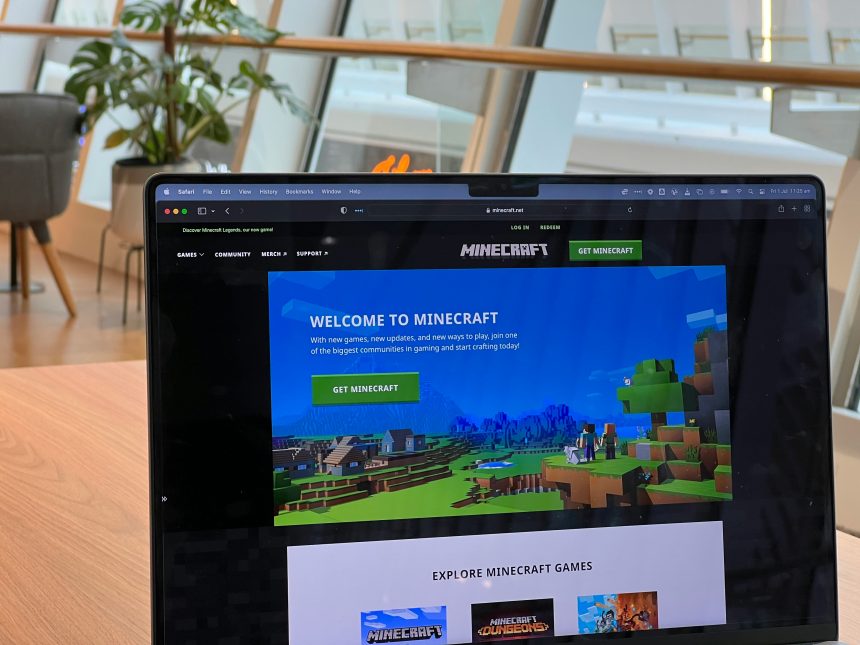If you’re encountering the Minecraft Marketplace Error Code: SD-002-0, you’re not alone. This error typically occurs when attempting to access the Marketplace to buy skins, maps, textures, or other content, but something blocks the request. Common reasons include connectivity issues, outdated game versions, or even problems with the Microsoft or Mojang servers. Luckily, there are several steps you can take to resolve this issue and regain access to the Marketplace.
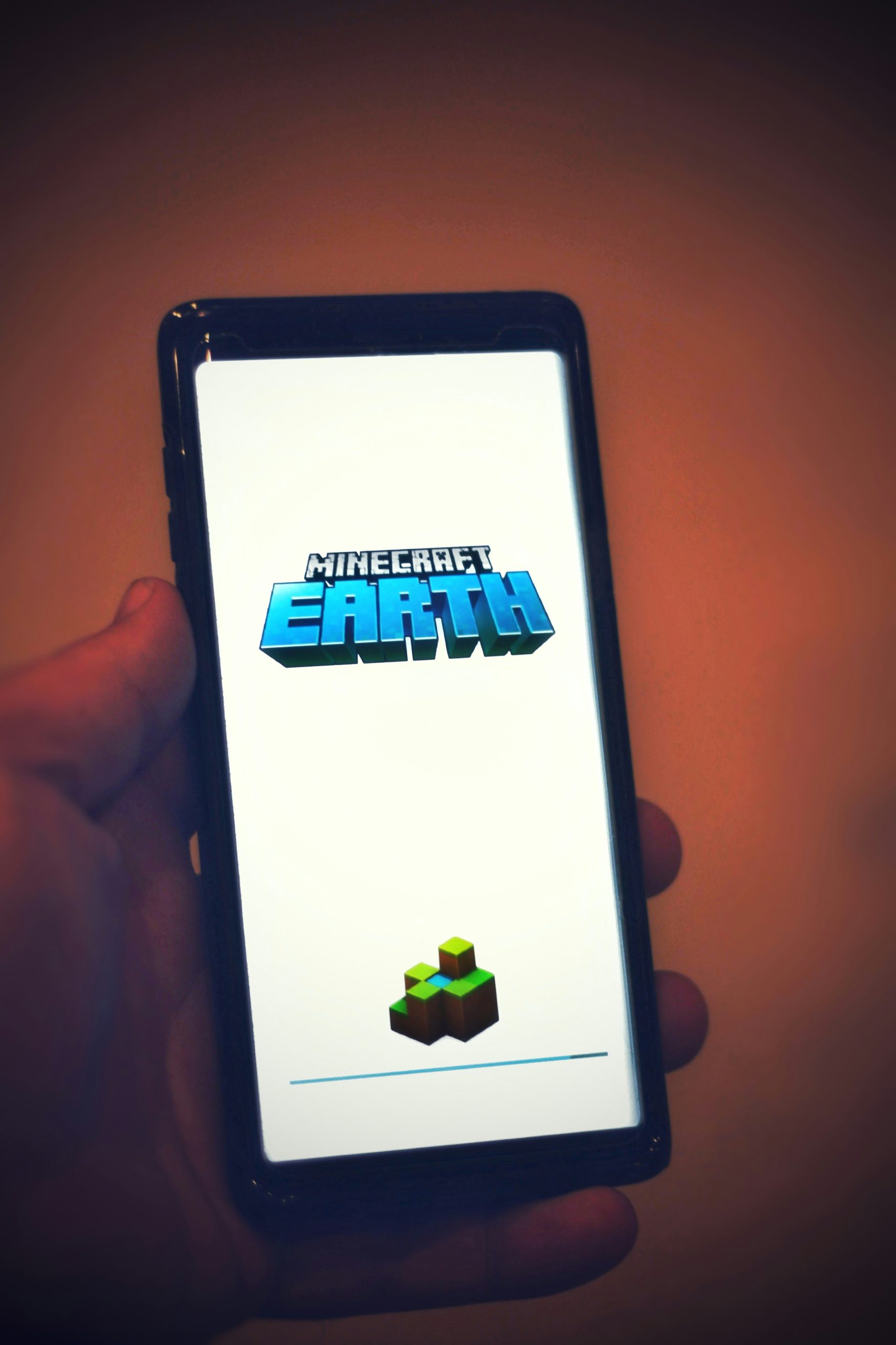
1. Check Your Internet Connection
One of the most frequent causes of the SD-002-0 error is a weak or unstable internet connection. Minecraft relies on a steady connection to communicate with its servers, especially when using the Marketplace. Follow these steps to ensure your internet is not the problem:
– Restart your router: Sometimes, a quick reboot can resolve temporary network issues.
– Switch to a different network: If you’re using Wi-Fi, try switching to mobile data or another Wi-Fi network. Ensure you have a strong connection.
– Disable VPNs or Proxies: If you’re using a VPN or proxy server, this might interfere with Minecraft’s ability to connect to the Marketplace. Try disabling them and see if the issue persists.
2. Update Minecraft
An outdated version of Minecraft can also trigger the SD-002-0 error. If you’re not running the latest version of the game, you may face compatibility issues when trying to access the Marketplace. Here’s how to update Minecraft:
– For PC (Bedrock Edition): Open the Microsoft Store, search for Minecraft, and click on Update if available.
– For Console (Xbox, PlayStation, Nintendo Switch): Navigate to your game library, select Minecraft, and choose to check for updates.
– For Mobile (iOS or Android): Go to the App Store or Google Play Store, search for Minecraft, and tap Update if an update is available.
3. Clear Minecraft Cache
Corrupted cache files can sometimes interfere with Minecraft’s performance and cause errors like SD-002-0. Clearing the cache can help resolve this issue without affecting your game progress. Here’s how:
– On Android: Go to Settings > Apps > Minecraft, and tap Clear Cache.
– On iOS: Unfortunately, iOS doesn’t have a native option to clear cache. You’ll need to reinstall the game (after backing up your data if necessary).
– On Windows 10: Navigate to the following directory: `C:\Users\[YourUsername]\AppData\Local\Packages\Microsoft.MinecraftUWP_8wekyb3d8bbwe\LocalState`, and delete any temporary or cache-related files.
4. Check Minecraft Server Status
The issue may not be on your end at all. Sometimes, Minecraft servers experience outages or maintenance that prevents users from accessing certain services, including the Marketplace. You can check the server status using the following methods:
– Visit the official Minecraft Server Status page or third-party websites like Downdetector to see if others are experiencing similar issues.
– If there’s a server issue, all you can do is wait until it’s resolved on Mojang’s or Microsoft’s end.
5. Sign Out and Sign Back In
Another effective fix is signing out of your Microsoft or Mojang account and then signing back in. This refreshes the connection between your game and the servers. Follow these steps:
– Open Minecraft and navigate to the Settings menu.
– Find the option to Sign Out of your account.
– After signing out, restart the game and log back in.
6. Reinstall Minecraft
If none of the above solutions work, you may need to reinstall Minecraft. This might resolve any persistent issues with the game files causing the error. Make sure to back up your worlds before uninstalling to avoid losing any progress.
– Uninstall Minecraft: Go to your system’s app management settings and remove Minecraft.
– Reinstall Minecraft: Download the game again from your platform’s store (Microsoft Store, PlayStation Store, App Store, or Google Play Store) and log back into your account.
The Minecraft Marketplace Error Code: SD-002-0 can be frustrating, but by checking your internet connection, updating the game, clearing the cache, and ensuring the servers are operational, you can likely resolve the issue quickly. In case none of these methods work, reinstalling the game should help as a last resort. Once fixed, you can get back to enjoying the variety of skins, maps, and other creative content that Minecraft Marketplace has to offer!