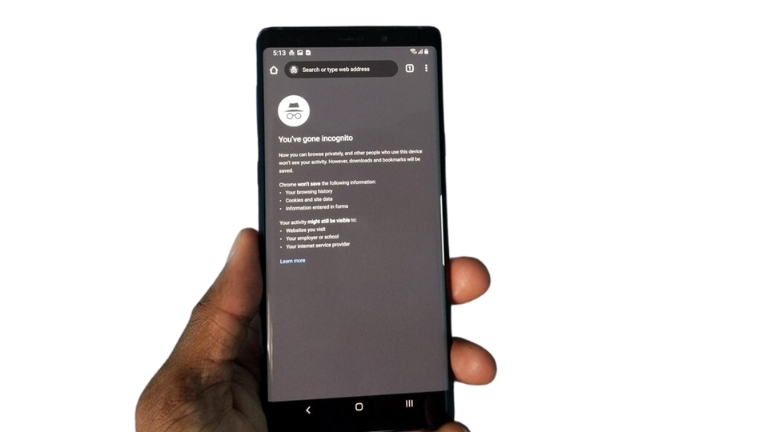Incognito mode is a useful feature that allows you to browse the web without leaving any traces of your activity. However, there may be situations where you want to disable incognito mode on your Android device, especially if you have children or others using your device.
In this article, we will explore different methods to disable incognito mode on Android, giving you more control over browsing activities.
How to Disable Incognito Mode on Android in 3 Easy Steps
Here are some additional tips for how to disable incognito mode on Android, so you can take back control of your browsing activities:
1: Use Google Family Link
Google Family Link is a powerful parental control app that helps you manage and monitor your children’s Android devices. It offers the ability to disable incognito mode as part of its features. Here are the steps on how to disable incognito mode using Google Family Link:
- Open the Google Family Link app on your Android phone or tablet.
- Tap on the profile of the child whose incognito mode you want to disable.
- Go to “Settings.”
- Scroll down and find “Chrome” in the list of apps.
- Toggle off the “Allow Incognito browsing” switch.
By following these steps, you can effectively disable incognito mode for the selected child’s device.
2: Use a Third-Party App
Apart from Google Family Link, there are several third-party apps available on the Google Play Store that can help you disable incognito mode. One such app is called Incoquito. Here’s how you can use it:
- Install the Incoquito app from the Google Play Store.
- Open the Incoquito app on your device.
- Enable Incoquito by tapping on the toggle switch.
- Choose the mode you prefer. You can automatically close incognito tabs or block them altogether.
Using third-party apps like Incoquito provides an additional layer of control over incognito mode on your Android device.
3: Use a Different Browser
If you’re not keen on using Google Chrome or want an alternative browser without incognito mode, you can opt for a different browser that doesn’t support this feature. For example, browsers like Brave and DuckDuckGo offer enhanced privacy features without an incognito mode.
Conclusion
In conclusion, there are a few different ways to disable incognito mode on Android. The best method for you will depend on your individual needs and preferences.
If you want to disable incognito mode for all users on your device, you can use Google Family Link. If you only want to disable incognito mode for specific users, you can use a third-party app like Incoquito. And if you don’t want to use Google Chrome, you can use a different browser that doesn’t support incognito mode.
No matter which method you choose, disabling incognito mode can help you take back control of your browsing activities and protect your privacy.