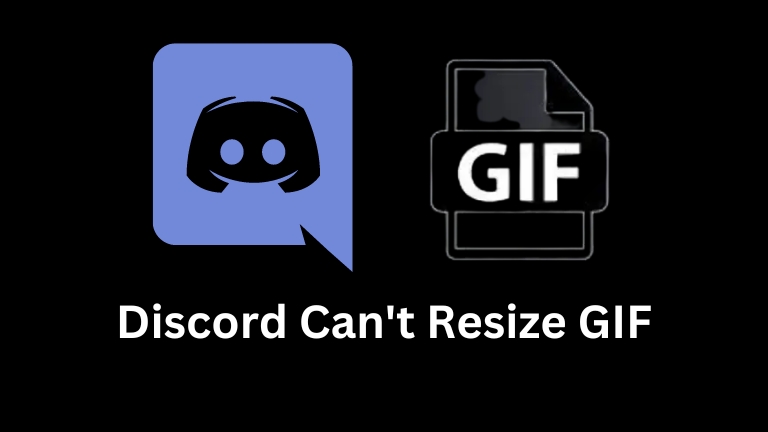Discord is a widely-used platform that enables users to communicate and exchange multimedia content. However, some users have faced difficulties when attempting to resize GIFs on the platform. In this article, we will examine the reasons why Discord cannot resize GIFs, as well as ways to resize GIFs for Discord and alternative methods for sharing GIFs on Discord.
Why Discord Can’t Resize GIFs?
Discord imposes a size limit on the images that can be shared on its platform. The maximum size of an image that can be shared on Discord is 8 MB, and the maximum resolution is 3840 x 2160 pixels. However, this size limit does not apply to GIFs. GIFs have a lower size limit of 50 MB, allowing users to share larger GIFs on Discord without worrying about exceeding the platform’s image size limit.
The reason why Discord can’t resize GIFs is that GIFs are not like other image formats. GIFs are animations made up of multiple frames, and each frame has its own size and resolution. When you try to resize a GIF, you are actually resizing each of the frames individually. This can cause distortion in the animation, resulting in a low-quality and unusable GIF.
How to Resize GIFs for Discord
There are different ways to resize GIFs for Discord. Read here to find out how to resize png.
Let’s explore each method in detail:
Using a Third-Party GIF Resizer
There are various third-party tools available online that can help you resize your GIFs for Discord. Some of the popular options are EZGIF, GifResize, and GIFMaker. These tools are easy to use and enable you to resize your GIFs without losing their quality. Below are the steps to resize your GIF using EZGIF:
- Go to the EZGIF website at https://ezgif.com/resize.
- Click on the “Choose File” button and select the GIF you want to resize.
- Enter the new size for your GIF in the “Width” and “Height” fields.
- Click on the “Resize it!” button to start the resizing process.
- Once the process is complete, download the resized GIF and upload it to Discord.
By following these steps, you can resize your GIFs and make them suitable for sharing on Discord.
Resizing GIFs Using Photoshop
If you have access to Adobe Photoshop, you can use it to resize your GIFs for Discord. Here’s how:
- Open your GIF in Photoshop.
- Go to Image > Image Size.
- Enter the new size for your GIF in the “Width” and “Height” fields.
- Make sure the “Constrain Proportions” box is checked.
- Click on the “OK” button to resize your GIF.
- Save the resized GIF and upload it to Discord.
Please note that resizing GIFs using Photoshop may result in a loss of quality or distortion in the animation. It is recommended to use this method only if you have experience with image editing software.
Using Online GIF Resizers
There are several online GIF resizers that you can use to resize your GIFs for Discord. Some popular options include GIPHY, Tenor, and Imgur. These tools are easy to use and allow you to resize your GIFs without having to download any software. Here’s how to resize your GIF using GIPHY:
- Go to https://giphy.com/create/gifmaker.
- Click on the “Upload” button and select your GIF.
- Click on the “Edit GIF” button.
- Enter the new size for your GIF in the “Resize” field.
- Click on the “Apply” button.
- Click on the “Create GIF” button to resize your GIF.
- Download the resized GIF and upload it to Discord.
Alternative Solutions for Sharing GIFs on Discord
If you’re having trouble resizing your GIFs for Discord, there are alternative solutions for sharing GIFs on the platform. One option is to use Discord’s built-in GIF search feature. This feature allows you to search for and share GIFs from a variety of sources without having to upload your own. Here’s how to use Discord’s GIF search:
- Open the chat or channel where you want to share a GIF.
- Click on the smiley face icon in the chat input field.
- Click on the “GIF” button.
- Search for the GIF you want to share.
- Click on the GIF to send it in the chat.
Another option is to convert your GIF to a video file and share it on Discord. This will allow you to bypass Discord’s size limit for images and share longer, higher-quality animations. You can use a tool like Adobe Premiere or iMovie to convert your GIF to a video file.
Conclusion
In conclusion, Discord can’t resize GIFs because of their unique format, but there are various methods to resize GIFs for Discord. You can use a third-party GIF resizer like EZGIF, GifResize, or GIFMaker, or you can resize your GIF using Adobe Photoshop. There are also online GIF resizers like GIPHY and Tenor that you can use. If resizing is too complicated, you can use Discord’s built-in GIF search or convert your GIF to a video file. By using these solutions, you can easily share your favorite GIFs with your friends on Discord.
FAQs About Discord Can’t Resize GIF
Can I share GIFs larger than 50 MB on Discord?
No, the maximum size of a GIF that can be shared on Discord is 50 MB.
Will resizing a GIF reduce its quality?
Resizing a GIF can potentially reduce its quality, especially if you are resizing it to a smaller size. However, using a high-quality GIF resizer can help minimize any loss in quality.
Can I use Discord’s GIF search feature to find any GIF I want?
Discord’s GIF search feature allows you to search for GIFs from a variety of sources, but not all GIFs may be available.
How do I convert a GIF to a video file?
You can use video editing software like Adobe Premiere or iMovie to convert your GIF to a video file.
Can I upload a GIF larger than 8 MB to Discord?
No, the maximum size of an image that can be shared on Discord is 8 MB. If you want to share a larger GIF, you will need to convert it to a video file.