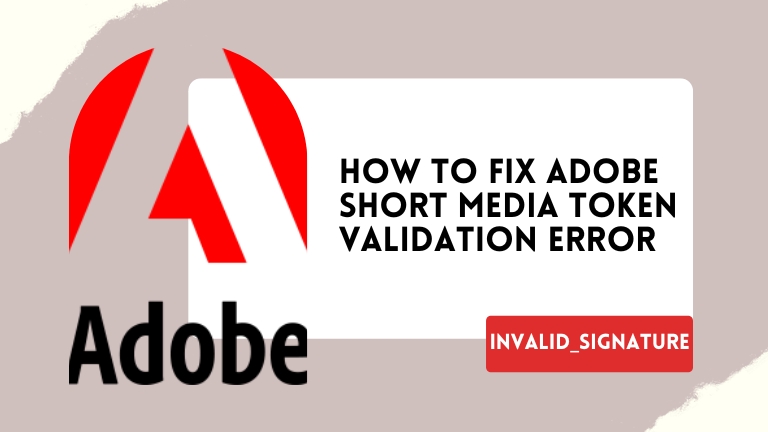If you are a user of Adobe products such as Adobe Premiere, After Effects, or Photoshop, you may encounter the Adobe Short Media Token Validation Error: invalid_signature. This error can prevent you from completing your work on time and can be frustrating.
The Adobe Short Media Token Validation Error occurs when the software is unable to validate the media token, which is used to authorize the use of certain media files. This can happen for several reasons, such as an outdated version of the software, corrupted media cache files, or a problem with the media file itself.
Fortunately, there are several ways to fix this error, and in this article, we’ll guide you through the process.
What is Adobe Short Media Token Validation Error?
The Adobe Short Media Token Validation Error is an error message that frequently occurs when using Adobe products. It usually appears when trying to access files saved in Adobe’s cloud service or when signing in to an Adobe account. The error message states “Adobe Short Media Token Validation Error: invalid_signature” and may also include an error code.
Why does Adobe Short Media Token Validation Error occur?
There are several reasons why you may encounter the Adobe Short Media Token Validation Error. One of the most common reasons is a problem with your Adobe account credentials. Another reason could be an issue with Adobe’s servers or the network connection. In some cases, the error may also occur due to a bug in the Adobe product itself.
How to fix Adobe Short Media Token Validation Error?
Here are some methods that you can try to fix the Adobe Short Media Token Validation Error:
1: Sign out and sign in again
One of the easiest solutions to try is to sign out of your Adobe account and then sign back in again. This can refresh your account credentials and may help resolve the Adobe Short Media Token Validation Error.
- Close all Adobe applications.
- Open your web browser and go to the Adobe website.
- Click on your profile icon and select “Sign Out” from the drop-down menu.
- After signing out, close your web browser.
- Reopen your web browser and go to the Adobe website again.
- Sign in to your Adobe account using your credentials.
2: Clear cache and cookies
To clear your web browser’s cache and cookies, follow these steps:
- Open your web browser and go to the settings menu.
- Click on “Privacy and Security.”
- Under “Privacy and Security,” click on “Clear browsing data.”
- Select “Cached images and files” and “Cookies and other site data.”
- Click on “Clear data” to clear your browser’s cache and cookies.
After clearing your browser’s cache and cookies, try accessing your Adobe account again and see if the error has been resolved.
3: Disable third-party plugins
Here are the steps to disable third-party plugins on your web browser to fix the Adobe Short Media Token Validation Error:
- Open your web browser and go to the settings menu.
- Click on “Extensions” or “Plugins.”
- Disable all third-party plugins installed on your web browser.
- Close your web browser and reopen it.
Disabling third-party plugins can help to prevent conflicts with Adobe products and resolve the Adobe Short Media Token Validation Error.
4: Update Adobe products
To update your Adobe products to the latest version, follow these steps:
- Open your Adobe product.
- Click on “Help” in the menu bar.
- Select “Updates” from the drop-down menu.
- If there’s an update available, follow the prompts to download and install it.
Updating your Adobe products can often fix bugs and compatibility issues that may be causing the Adobe Short Media Token Validation Error.
5: Contact Adobe support
If you have tried all the above methods and are still experiencing the Adobe Short Media Token Validation Error, you can contact Adobe support for additional assistance. Here’s how to do it:
- Go to the Adobe website.
- Click on “Contact Us” at the bottom of the page.
- Select your product from the drop-down menu.
- Click on “Chat Now” or “Call Us” to connect with Adobe support.
Adobe support is available 24/7 and can help you troubleshoot and fix the Adobe Short Media Token Validation Error.
Conclusion
The Adobe Short Media Token Validation Error can be frustrating, but there are several ways to fix it. From signing out and signing back into your Adobe account to clearing your web browser’s cache and cookies, there are many simple methods you can try. Disabling third-party plugins and updating your Adobe products can also be effective solutions. And if none of these methods work, you can always contact Adobe support for further assistance.
By following these methods, you can easily fix the Adobe Short Media Token Validation Error and get back to using Adobe products without any interruption. Remember to always keep your Adobe products up to date and clear your web browser’s cache and cookies regularly to avoid encountering this error in the future.
FAQs About Adobe Short Media Token Validation Error
Q: What causes the Adobe Short Media Token Validation Error?
The error can be caused by a problem with your Adobe account credentials, an issue with Adobe’s servers, a bug in the Adobe product, or other factors.
Q: How can I fix the Adobe Short Media Token Validation Error?
You can try signing out and signing back into your Adobe account, clearing your web browser’s cache and cookies, disabling third-party plugins, updating your Adobe products, or contacting Adobe support.
Q: Why do I need to clear my web browser’s cache and cookies?
Clearing your web browser’s cache and cookies can help refresh your web browser and remove any temporary data that may be causing the error.
Q: Can I prevent the Adobe Short Media Token Validation Error from occurring?
While there’s no guaranteed way to prevent the error, keeping your Adobe products up to date and clearing your web browser’s cache and cookies regularly can help reduce the likelihood of encountering it.
Q: What should I do if none of the methods work?
If none of the methods work, you can contact Adobe support for further assistance. They may be able to provide a more customized solution based on your specific situation.