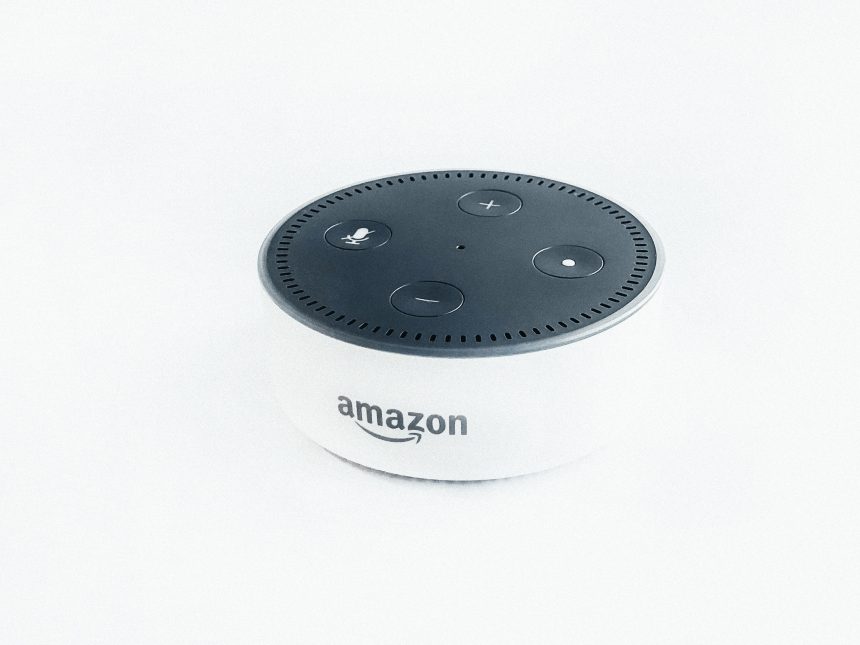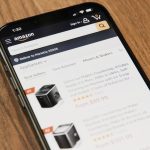Did you know you can use your Alexa device as a regular Bluetooth speaker? It’s super easy! No need for fancy cables—just pair it with your phone or tablet, and you’re good to go.
Why Use Alexa as a Bluetooth Speaker?
Alexa is smart, but sometimes you just want to play audio from your own device. Here’s why using Alexa as a Bluetooth speaker is a great idea:
- Better sound quality than phone speakers.
- No internet required once paired.
- Easy connection with just voice commands.
What You Need
Before getting started, make sure you have:
- An Amazon Echo or Alexa-enabled speaker.
- A phone, tablet, or computer with Bluetooth.
- The latest version of the Alexa app (recommended but not required).
How to Pair Alexa with Bluetooth
Follow these simple steps:
Step 1: Turn on Bluetooth
On your phone or tablet:
- Go to Settings and tap on Bluetooth.
- Make sure Bluetooth is turned on.
Step 2: Put Alexa in Pairing Mode
Now, tell Alexa to get ready for pairing:
- Say, “Alexa, pair” or “Alexa, turn on Bluetooth.”
- She will respond, “Searching for devices.”
[ai-img]alexa,bluetooth,pairing,speaker[/ai-img]
Step 3: Connect from Your Device
Go to your phone’s Bluetooth settings:
- Look for a device named “Echo” or “Alexa.”
- Tap it to connect.
- Alexa will say, “Connected to [device name].”
You’re done! Your phone is now connected to Alexa as a speaker.
Playing Audio Through Alexa
With Alexa connected, anything you play on your phone will come through the speaker:
- Play music from your favorite apps.
- Watch videos—Alexa plays the sound.
- Listen to podcasts and voice messages.
Use your phone to control playback, or just say:
- “Alexa, pause.”
- “Alexa, play.”
- “Alexa, volume up.”
[ai-img]alexa,music,streaming,podcast[/ai-img]
Disconnecting Alexa
To disconnect, say:
- “Alexa, disconnect.”
Or go to your phone’s Bluetooth settings and disconnect manually.
Reconnecting Later
If you’ve already paired once, reconnecting is easy:
- Say, “Alexa, connect to [device name].”
- She will reconnect instantly!
Having Trouble? Try These Fixes
If Alexa won’t connect, try:
- Turning off Bluetooth on your device and turning it back on.
- Asking Alexa to “Forget all Bluetooth devices” and starting again.
- Restarting both Alexa and your phone.
[ai-img]troubleshooting,bluetooth,alexa,connection[/ai-img]
Enjoy Your Alexa Speaker!
Now you can use Alexa as a wireless speaker anytime. Whether it’s for music, videos, or podcasts, enjoy better sound with a simple voice command!