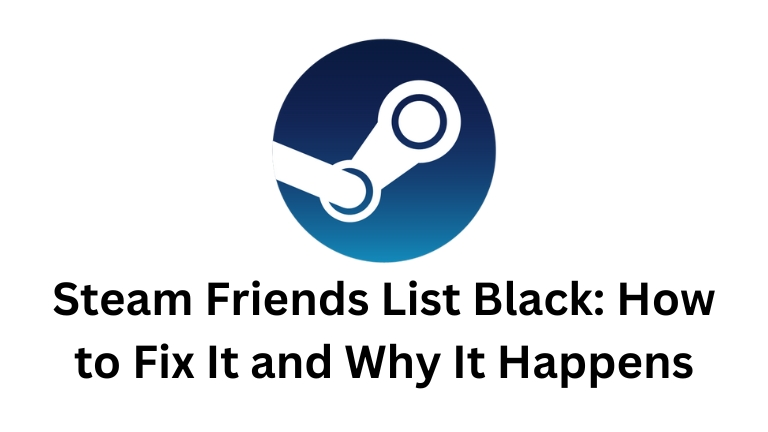Is your Steam friends list turning black, leaving you unable to see who’s online or chat with them? Don’t worry, you’re not alone. Many Steam users have experienced this issue, but fortunately, there are several steps you can take to resolve it.
Steam has gained immense popularity as a gaming platform, enabling users to connect with friends and enjoy multiplayer games. However, encountering a black friends list on Steam can be frustrating, as it hinders your ability to interact with your gaming buddies.
In this article, we’ll explore the reasons behind the Steam friends list black and provide you with a comprehensive guide on how to fix it.
Reasons for a Black Steam friends list
A black friends list on Steam can occur due to various factors. Understanding these reasons can help you identify the most appropriate solution. Let’s explore them:
- Internet connection issues: A weak or unstable internet connection can disrupt the communication between your Steam client and the server, resulting in a black friends list.
- Problems with Steam servers: At times, Steam’s servers may encounter technical difficulties, affecting the functionality of your friend’s list.
- Computer settings complications: Incorrect or outdated computer settings, such as graphics drivers or Steam configurations, can contribute to a black friends list on Steam.
Steps to fix a Steam Friends list black
Follow these steps to troubleshoot and fix the issue:
- Check your internet connection: Ensure that you are connected to the internet and that it’s functioning properly. Verify this by accessing other websites or running a speed test.
- Restart Steam: Sometimes, a simple restart can resolve the problem. Close your Steam client and reopen it to see if the friends list returns to normal.
- Verify the integrity of Steam files: Corrupted files within Steam can cause issues. To check and repair any damaged files, go to Steam > Settings > Downloads and click on the “Verify integrity of game files” button.
- Update your graphics drivers: Outdated graphics drivers may interfere with Steam’s performance. Visit the website of your graphics card manufacturer and download the latest drivers suitable for your card.
- Adjust Steam settings: Certain Steam settings can impact the behavior of the friend list. Navigate to Steam > Settings > Friends and ensure that the following options are enabled:
- Enable Steam Community in-game
- Enable Steam Friend Chat in-game
- Contact Steam support: If you’ve exhausted all other options without success, it’s time to reach out to Steam support for further assistance. They can provide guidance and resolve any underlying issues causing the black friend list problem.
Additional tips to resolve the issue
Consider these additional tips if the problem persists:
- Try using a different web browser: Switching to an alternative browser like Firefox or Safari, or even Chrome if you’re already using a different browser, can sometimes circumvent compatibility issues between Steam and your current browser.
- Clear Steam cache and cookies: Removing accumulated cache and cookies associated with Steam might alleviate the problem. Navigate to Steam > Settings > Web Browser and click on the “DELETE WEB BROWSER CACHE” and “DELETE ALL BROWSER COOKIES” buttons.
- Reinstall Steam: As a last resort, you can attempt reinstalling Steam. Keep in mind that this will erase your Steam settings and games. However, it might rectify the black friends list issue.
Conclusion
Experiencing a black friends list on Steam can be frustrating, but with the right steps, it can be resolved. By checking your internet connection, restarting Steam, verifying file integrity, updating graphics drivers, adjusting Steam settings, and contacting support if necessary, you’ll increase the chances of restoring your friends list to normal.
Remember, if the issue persists, trying alternative web browsers, clearing Steam cache and cookies, or reinstalling Steam might provide a solution. Enjoy gaming and connecting with your friends hassle-free!